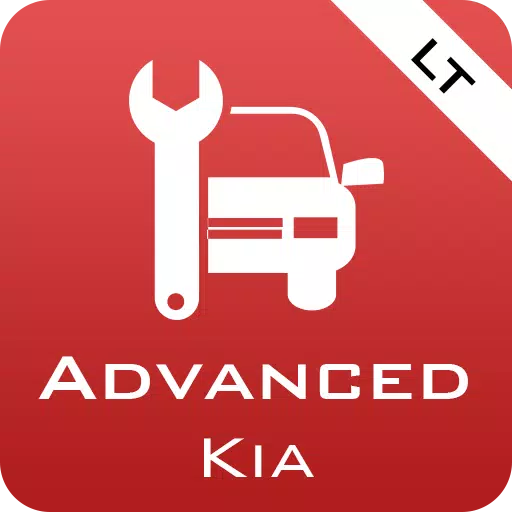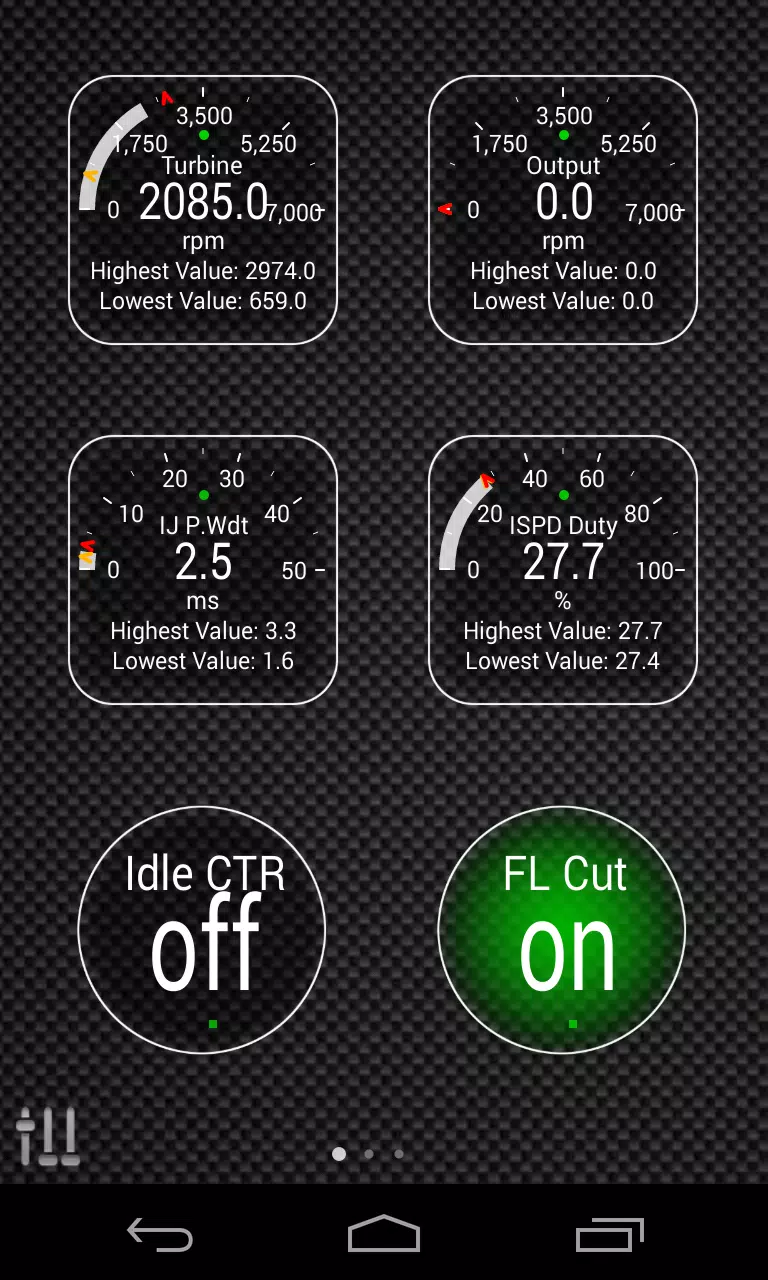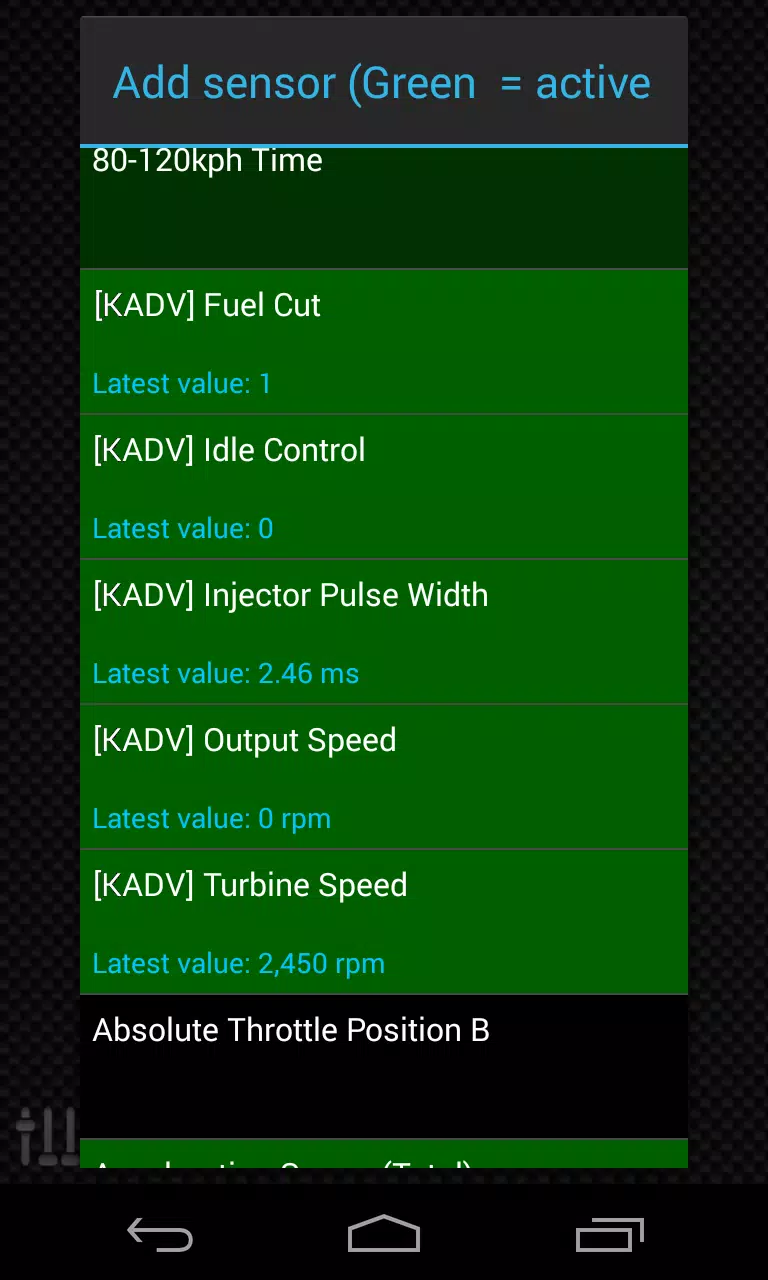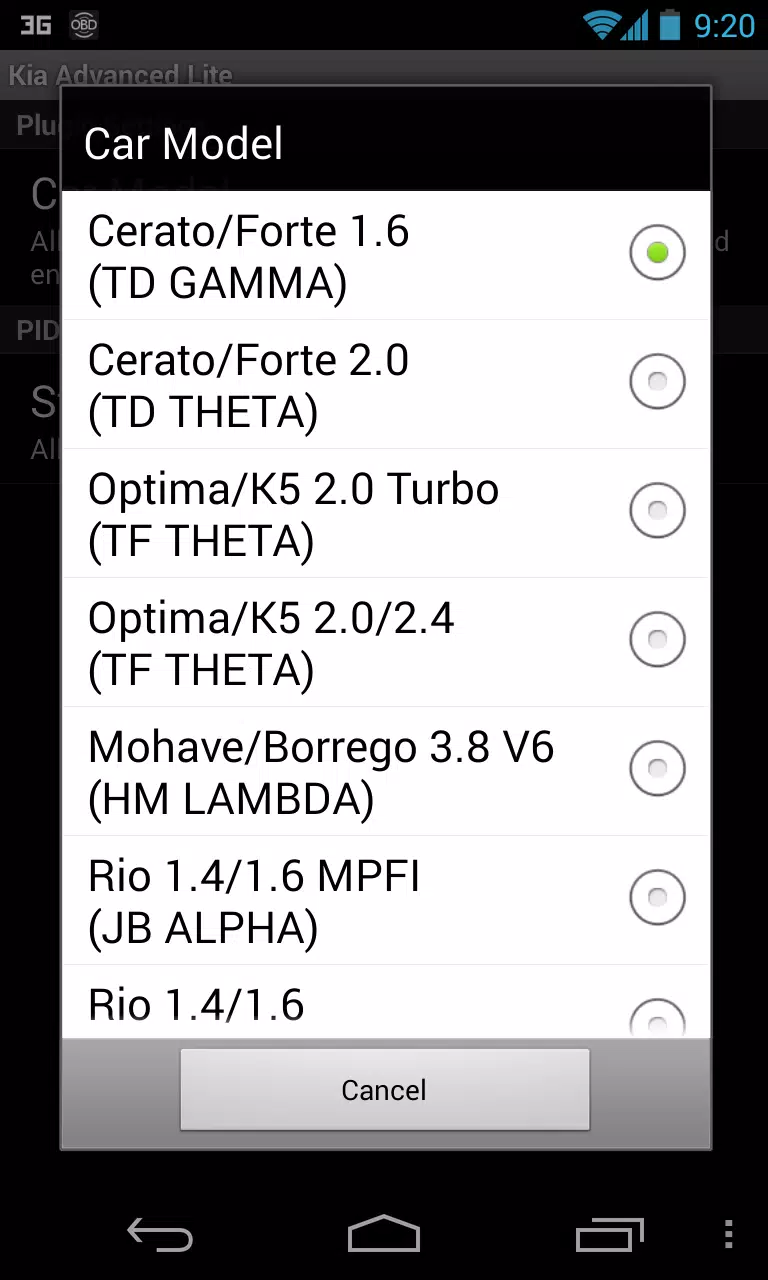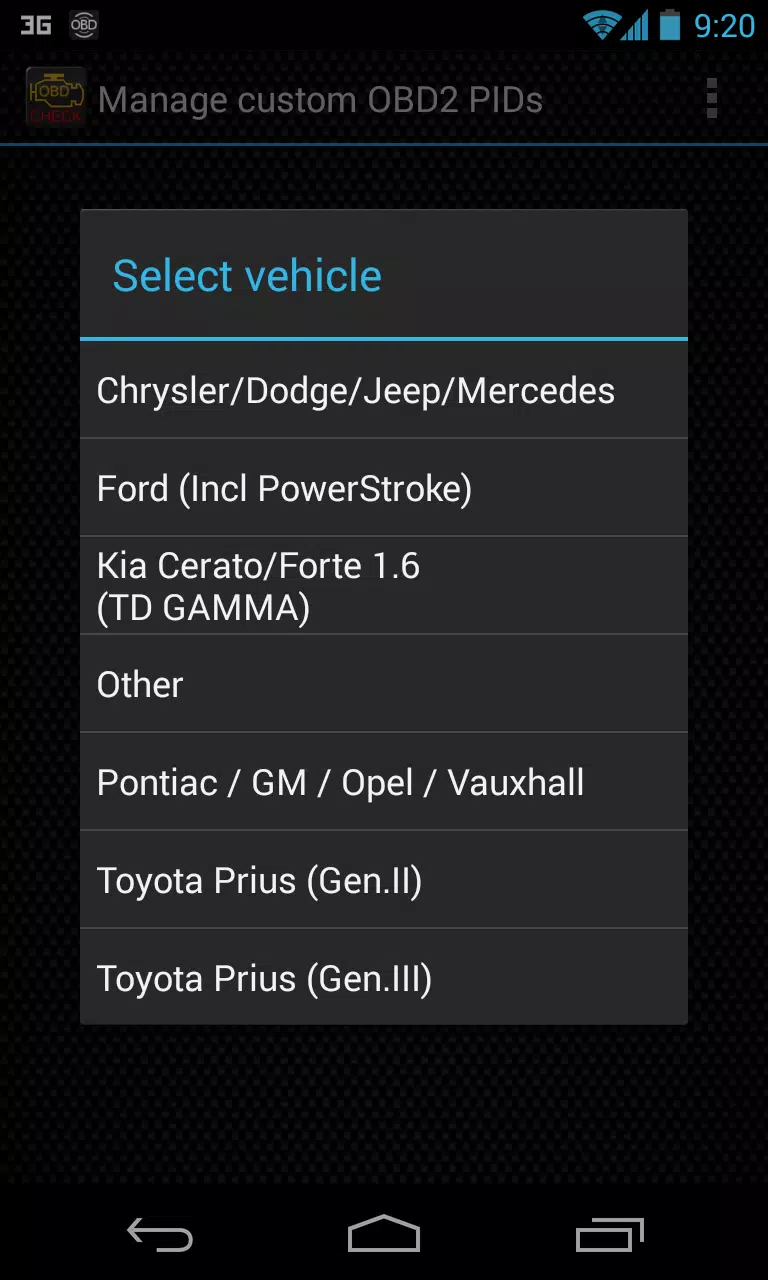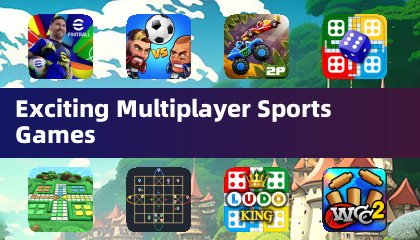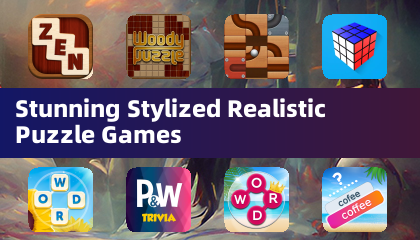Enhance your vehicle diagnostics by integrating the Advanced LT plugin into Torque Pro, allowing you to monitor specific KIA parameters in real-time. This plugin enriches your Torque Pro experience by expanding the PID/Sensor list with advanced sensor data specifically tailored for KIA vehicles. You can test this plugin with a limited set of sensors before deciding to purchase, although it does not yet include calculated sensors such as Injector Duty Cycle (%) or HIVEC mode.
Please note that while the plugin may work with other KIA models and engines, it has been thoroughly tested and confirmed to be compatible with the following models and engines:
- Carnival/Sedona 3.8 V6
- Carnival/Sedona 2.7 V6
- Carnival/Sedona 2.2 CRDI
- Cee'd 1.4/1.6 MPI
- Cee'd 2.0 MPI
- Cee'd 1.4/1.6 CRDI
- Cee'd 2.0 CRDI
- Cee'd 1.6 GDI
- Cerato/Forte 1.6 MPI
- Cerato/Forte 1.8 MPI/GDI
- Cerato/Forte 2.0 MPI/GDI
- Optima/K5 2.0 Turbo
- Optima/K5 2.0/2.4 GDI
- Mohave/Borrego 3.8 V6
- Mohave/Borrego 3.0 CRDI
- Rio 1.4/1.6 MPI
- Rio 1.2 MPI
- Soul 1.6 MPI
- Soul 2.0 MPI
- Sorento 2.4 GDI
- Sorento 3.5 V6
- Sorento 2.0/2.2 CRDI
- Spectra/Cerato 1.6 MPI
- Spectra/Cerato 2.0 MPI
- Sportage 2.0 MPI
- Sportage 2.7 V6
- Sportage 2.0 CRDI
- Sportage 1.6 MPI
- Sportage 2.0/2.4 MPI/GDI
- Venga 1.4/1.6 MPI
- Venga 1.4/1.6 CRDI
The Advanced LT plugin also includes an ECU Scanner, which is instrumental for identifying specific sensors on KIA engines not yet supported by the plugin. To utilize this feature, you need to record at least 1000 samples and send the logs to the developer for analysis.
It's important to ensure you have the latest version of Torque Pro installed, as Advanced LT is not a standalone application and requires Torque Pro to function properly.
Plugin Installation
To install the Advanced LT plugin, follow these steps:
- Download the plugin from Google Play and verify its presence in your Android device's installed applications list.
- Launch Torque Pro and click on the "Advanced LT" icon.
- Select the appropriate engine type and return to the Torque Pro main screen.
- Navigate to Torque Pro's "Settings".
- Confirm the plugin is listed under "Settings" > "Plugins" > "Installed Plugins".
- Scroll to "Manage extra PIDs/Sensors".
- Typically, this screen will be empty unless you've previously added predefined or custom PIDs.
- From the menu, select "Add predefined set".
- Ensure you choose the correct set for your KIA engine type.
- After selecting the appropriate set, additional entries should appear on the Extra PIDs/Sensors list.
Adding Displays
Once you've added the additional sensors, you can display them in Torque Pro by:
- Navigating to the Realtime Information/Dashboard.
- Pressing the menu key and selecting "Add Display".
- Choosing the appropriate display type (e.g., Dial, Bar, Graph, Digital Display).
- Selecting the relevant sensor from the list. Sensors provided by Advanced LT are marked with "[KADV]" and are typically listed just after the time sensors.
Future updates will introduce more features and parameters. Your feedback and suggestions are valuable, so please share them with us to help improve the plugin.