Splitgate 2 is one of the most anticipated games of 2025, a highly-anticipated sequel to a beloved title. While still in Alpha, performance issues like crashes and frame drops are expected. Optimizing your settings is key to maximizing your framerate and minimizing input lag. Let's dive into the best settings for smooth, responsive gameplay.
Recommended Videos **Related: What Is Splitgate 2’s Release Date?**
Splitgate 2 System Requirements
Before optimization, ensure your system meets the minimum or recommended specs. Fortunately, Splitgate 2 isn't overly demanding.
Minimum
- Processor: Intel® Core™ i3-6100 / Core™ i5-2500K or AMD Ryzen™ 3 1200
- Memory: 8 GB RAM
- Graphics: NVIDIA® GeForce® GTX 960 or AMD Radeon™ RX 470
Recommended:
- Processor: Intel® Core™ i5-6600K / Core™ i7-4770 or AMD Ryzen™ 5 1400
- Memory: 12 GB RAM
- Graphics: NVIDIA® GeForce® GTX 1060 or AMD Radeon™ RX 580
Splitgate 2 Best Video Settings
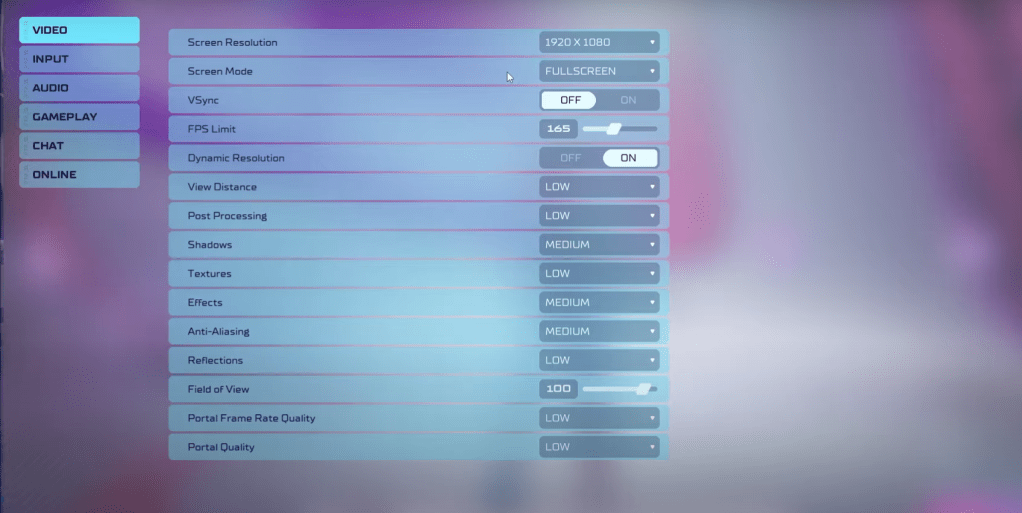
In competitive shooters like Splitgate 2, performance trumps visual fidelity. These settings prioritize smooth gameplay:
- Screen Resolution: Monitor’s Native (1920×1080 is standard)
- Screen Mode: Borderless Fullscreen (for easy Alt+Tab), otherwise Fullscreen.
- VSync: Off (reduces input lag significantly)
- FPS Limit: Monitor’s Refresh Rate (60, 144, 165, 240 Hz etc.)
- Dynamic Resolution: On (experiment with Off; results vary by system)
- View Distance: Low
- Post Processing: Low
- Shadows: Medium (Low for older systems)
- Effects: Low
- Anti-Aliasing: Low (increase if shimmering is noticeable)
- Reflection: Low
- Field of View (FOV): Maximum (slightly reduce for performance if necessary)
- Portal Frame Rate Quality: Low
- Portal Quality: Low
Generally, prioritize the lowest settings. If the visuals are too stark, consider increasing Effects and Anti-aliasing—these have a relatively minor performance impact. The FOV setting can impact framerate; maximizing it is ideal for competitive play, but a slight reduction might improve performance.
Other Recommended Splitgate 2 Settings
Beyond FPS, these settings enhance gameplay:
- Sensitivity: Adjust to your preference; use online calculators to convert from other games.
- Audio: Lower in-game music if it's distracting. Enable Windows Spatial Sound for improved audio cues.
That's it for optimizing Splitgate 2 settings. Enjoy a smoother, more responsive gaming experience!
Related: 10 of the Most Fun Games to Play With Friends















