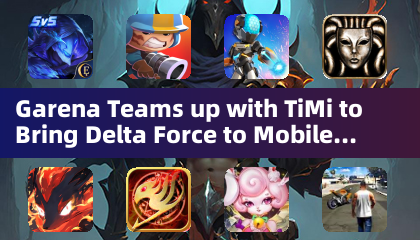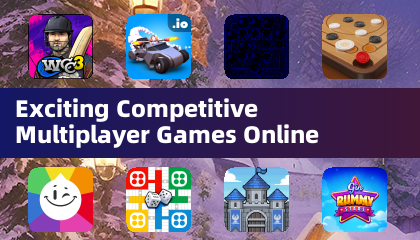Transferring your data to a new Samsung Galaxy device has never been easier, thanks to the Samsung Smart Switch Mobile app. This powerful tool simplifies the process of migrating your content from your old phone to your new Samsung device, ensuring you don't miss a beat.
Features:
- Seamlessly transfer all your content from your old phone to your new Galaxy device.
- Compatible with a wide range of devices including iOS, Android, and PC.
- Offers multiple transfer methods to suit your needs.
- Free to download and user-friendly.
If you encounter issues downloading from the Google Play Store, try rebooting your phone, navigate to Settings → Apps → Google Play Store, and clear the cache and data. Then, attempt the download again.
Samsung Smart Switch gives you the freedom to move your contacts, music, photos, calendar, text messages, device settings, and more to your new Galaxy device. Additionally, it helps you find your favorite apps or suggests similar ones on Google Play.
Who can transfer?
- Android owners:
- Wireless transfer: Android 4.0 or higher.
- Wireless transfers from a compatible Android device to a Galaxy device: Android 4.0 or higher. (Note: Non-Samsung devices with Android versions lower than 6.0 can only connect with Galaxy devices that support a mobile AP.)
- Wired transfer: Android 4.3 or higher, charger cable, and a USB connector.
- iOS owners:
- Wired transfer from your iOS device to your Galaxy: iOS 5.0 or above, iOS device cable (lightning or 30 pin), and a USB connector.
- Import from iCloud: iOS 4.2.1 or higher and Apple ID.
- PC/Mac transfer using iTunes: Smart Switch PC/Mac software - Get started at http://www.samsung.com/smartswitch.
- Windows Mobile owners:
- Wireless transfers: Windows OS 10.
- *Note: For more information and step-by-step directions, visit http://www.samsung.com/smartswitch.
What can be transferred?
- Contacts, calendar (device content only), messages, photos, music (DRM-free content only, not supported for iCloud), videos (DRM-free content only), call logs, memos, alarms, Wi-Fi settings, wallpapers, documents, app data (Galaxy devices only), home layouts (Galaxy devices only).
- App data and home layouts can be transferred by upgrading your Galaxy device to M OS (Galaxy S6 or higher).
Which devices are supported?
- Galaxy: Recent Galaxy mobile devices and tablets (from Galaxy S2).
- *Note: For Galaxy S2, older OS (GB/ICS) versions may cause incompatibility. If your S2 does not work properly, please try after a firmware update.
- Other Android devices: HTC, LG, Sony, Huawei, Lenovo, Motorola, PANTECH, Panasonic, Kyocera, NEC, SHARP, Fujitsu, Xiaomi, Vivo, OPPO, Coolpad (DazenF2), RIM (Priv), YotaPhone, ZTE (Nubia Z9), Gionee, LAVA, MyPhone (My28s), Cherry Mobile, Google (Pixel/Pixel2).
- *Note: Due to compatibility issues between devices, it may not be possible to install and use Smart Switch on certain devices.
Before you begin, ensure both devices have at least 500 MB of free space in their internal memory. If using a wired connection, your device must support the 'Transferring media files (MTP)' USB option. For non-Samsung devices that frequently disconnect from the wireless network, go to Advanced Wi-Fi settings, disable the "Wi-Fi initialize" and "Disconnect low Wi-Fi signal" options, and retry.
Application permissions:
The following permissions are required for the app service:
- Phone: Used to confirm your phone number.
- Call logs: Used to transfer call log data.
- Contacts: Used to transfer contacts data.
- Calendar: Used to transfer calendar data.
- SMS: Used to transfer SMS data.
- Storage: Used to save the files necessary for data transfer.
- Microphone: Used for high-frequency audio when searching for Galaxy devices.
- Bluetooth: Used to search for nearby Galaxy devices using Bluetooth.
- Location: Used to connect to devices using Wi-Fi Direct, which makes your location available to nearby devices.
If your system software version is lower than Android 6.0, update the software to configure App permissions. Previously allowed permissions can be reset in the Apps menu in device settings after the software update.