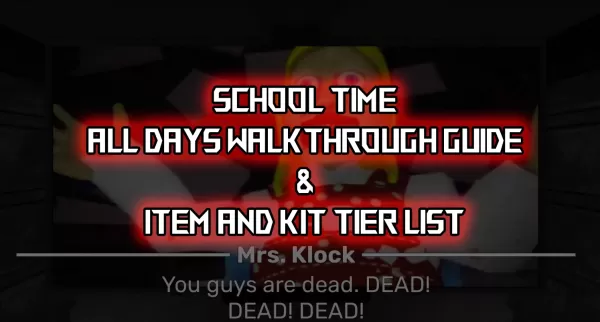Mastering Path of Exile 2's Endgame: A Guide to FilterBlade Loot Filters
For serious Path of Exile 2 endgame players, a well-configured loot filter is essential. It minimizes screen clutter, making mapping more manageable and focusing your attention on valuable items. FilterBlade, the popular filter manager from PoE 1, now supports PoE 2. Here's how to utilize it.
How to Set Up FilterBlade Loot Filters in Path of Exile 2
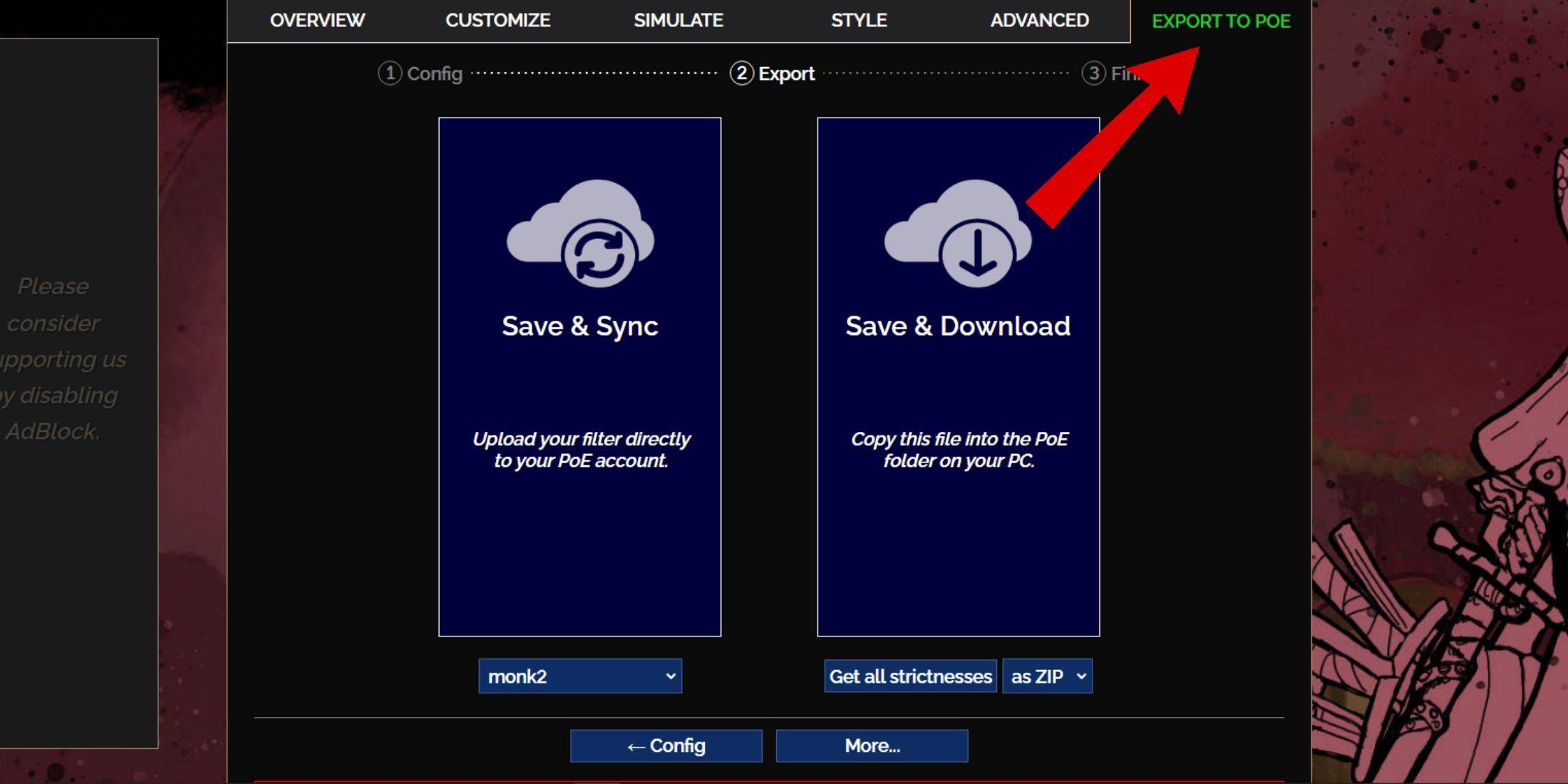
- Access the FilterBlade website.
- Select "PoE 2."
- The default NeverSink filter will be pre-selected.
- Adjust the strictness level using the slider (explained below).
- Go to the "Export to PoE" tab (top right).
- Name your filter.
- Click "Sync" or "Download" (bottom right):
- Sync: Automatically uploads the filter to your PoE 2 account, updating automatically with author changes.
- Download: Saves the filter to your PC, allowing you to download various strictness levels for comparison.
- In PoE 2, navigate to Options -> Game.
- If you synced, select the FilterBlade filter from the Item Filter dropdown.
- If you downloaded, use the folder icon to locate your downloaded filter.
Which Loot Filter Strictness Should You Choose?
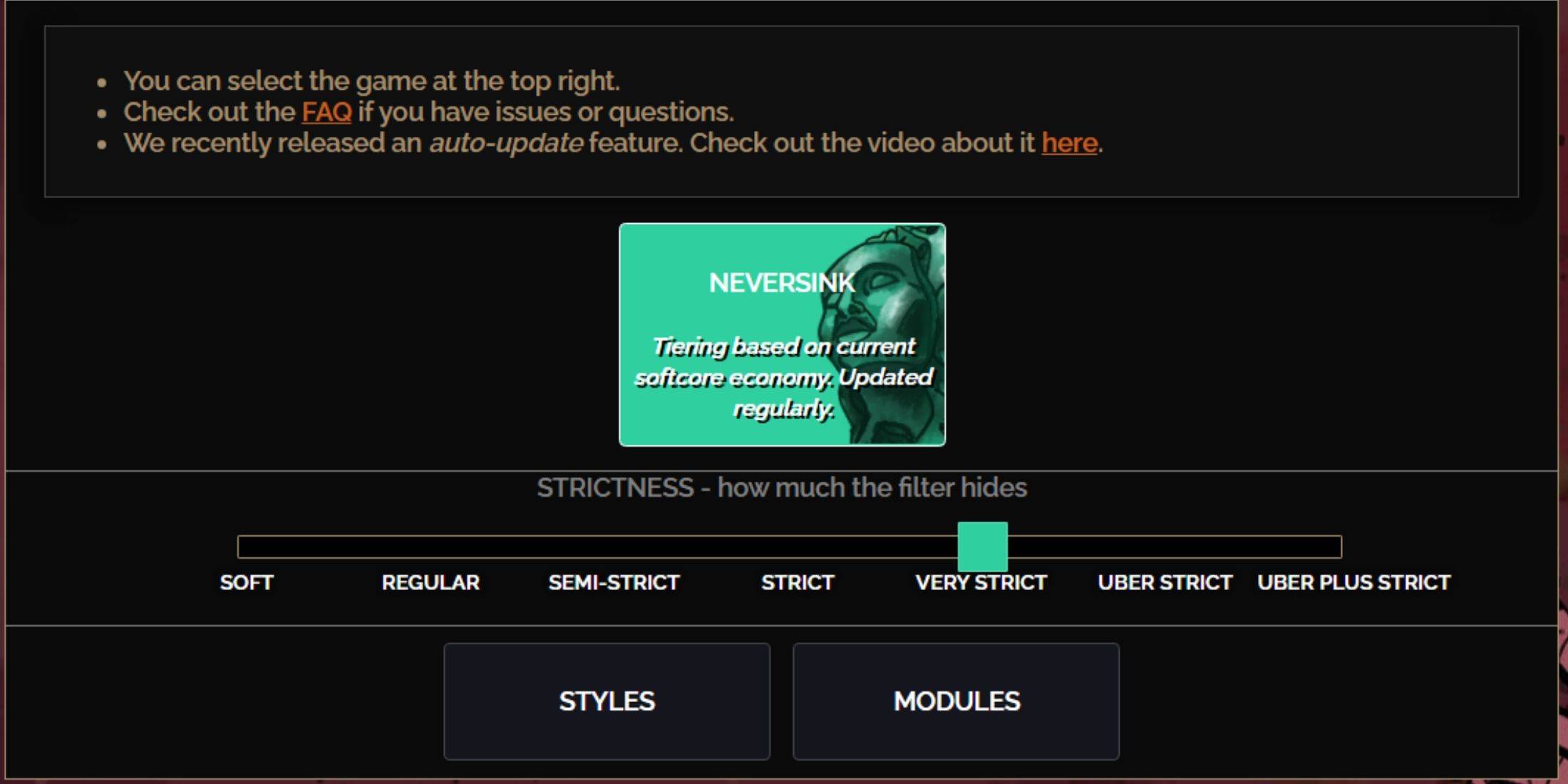
NeverSink's FilterBlade offers seven strictness levels:
| Strictness | Effect | Best For |
|---|---|---|
| Soft | Highlights valuable items and materials; shows everything else. | Act 1-2 |
| Regular | Hides only useless items. | Act 3 |
| Semi-Strict | Hides low-potential/value items. | Act 4-6 |
| Strict | Hides most items without high turnover. | Early Mapping (Waystones 1-6) |
| Very Strict | Hides low-value rares and crafting bases; hides Waystones 1-6. | Mid-late Mapping (Waystones 7+) |
| Uber Strict | Hides almost all non-tiered rares; highlights high-value currency. | Late Mapping (Waystones 14+) |
| Uber Plus Strict | Hides nearly everything except high-value currency and rares/uniques. | Ultra Endgame (Waystones 15-18) |
For second or third playthroughs, start with Semi-Strict. Soft and Regular are ideal for fresh league starts. Pressing ALT (PC) highlights hidden items, often minimizing their on-screen size for easier navigation.
How to Customize FilterBlade Loot Filter in PoE 2
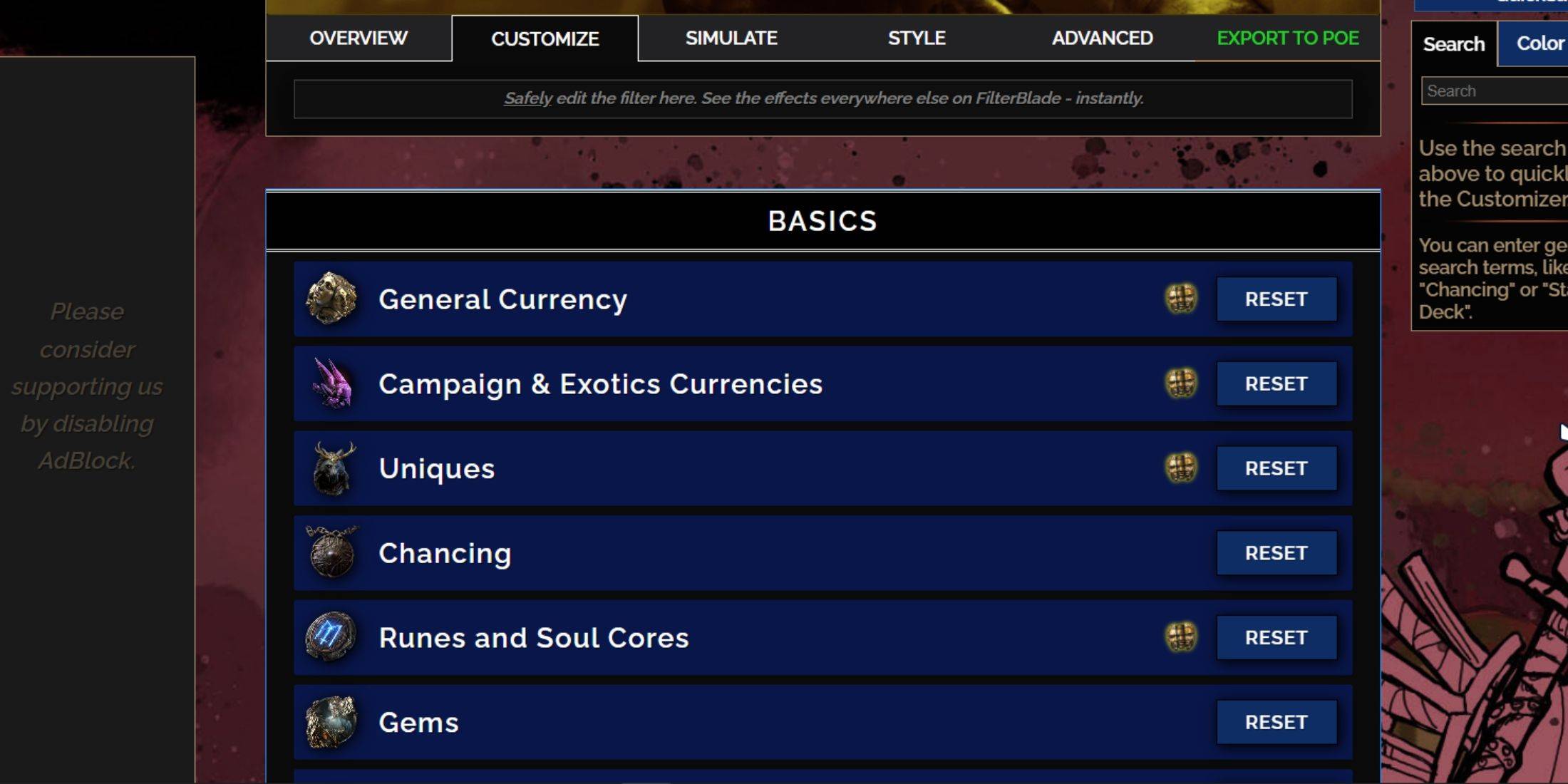
FilterBlade's strength lies in its easy customization without code editing.
Using the Customize Tab

The "Customize" tab lets you modify any item's appearance. Search for an item (e.g., "Divine Orb"), and adjust its visual representation. Click the in-game showcase icon to preview sounds.
Changing Colors and Sounds
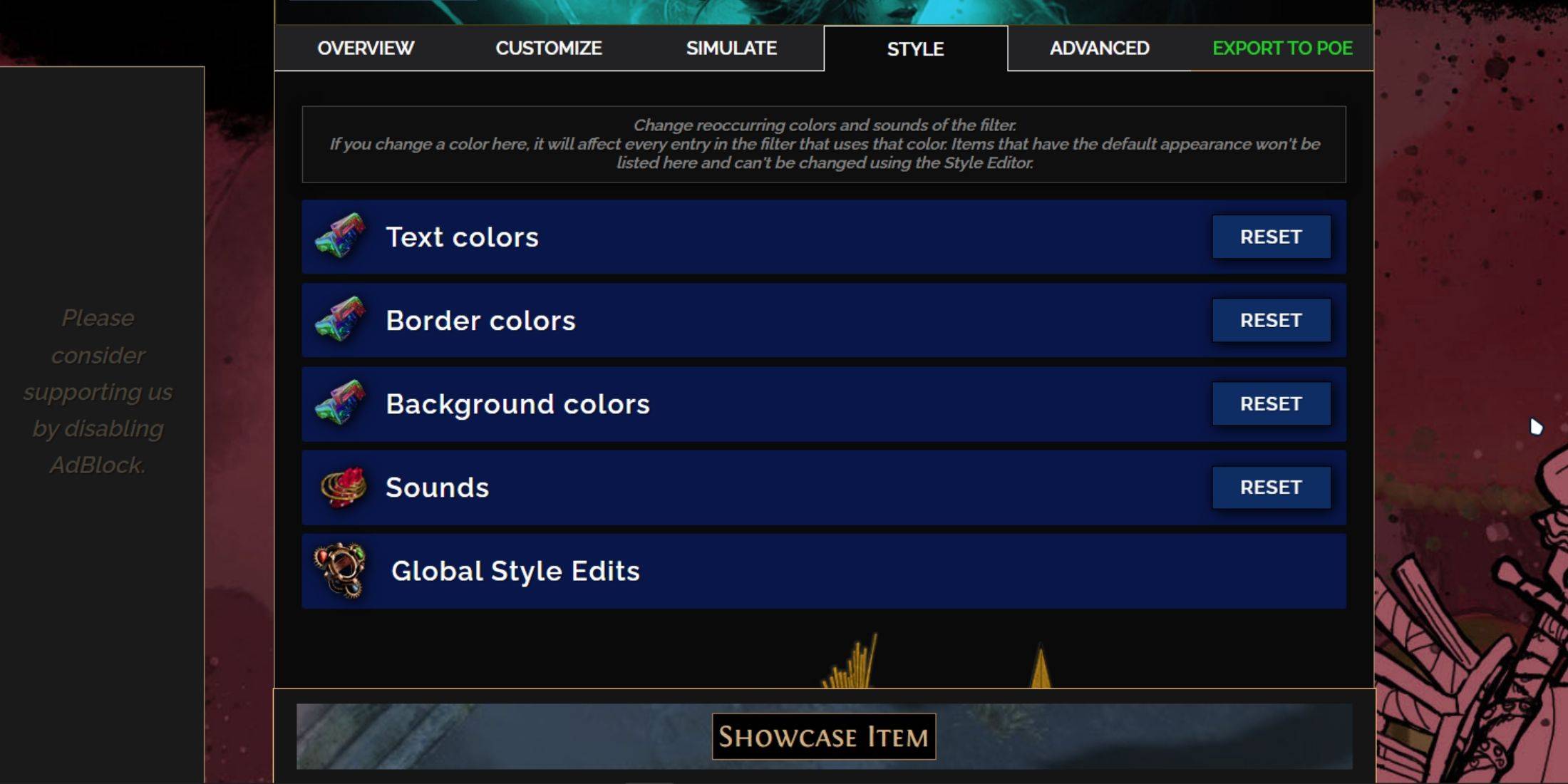
Modify colors and sounds individually or globally using the "Styles" tab (for filter-wide changes) or the "Customize" tab (for individual items). For sounds, use the dropdown, add custom .mp3 files, or utilize community sounds. Experiment freely; you can always reset changes. Explore community-created modules for pre-made visual/auditory adjustments.