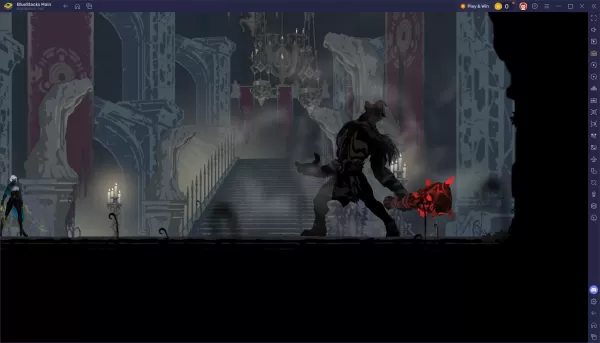In the chilling world of *Whiteout Survival*, a mobile strategy game, you take on the role of a leader in a post-apocalyptic, ice-covered world. Your mission is to steer the last city through the harsh cold, fend off dangerous creatures, and outsmart ruthless bandits. To thrive, you'll need to gather crucial resources, advance your technology, enlist heroes with distinct abilities, and engage in battles to secure humanity's future. It's a gripping struggle for supremacy in a frozen wasteland.
Installing Whiteout Survival on PC
Ready to take on the icy challenge on a larger screen? Here’s how you can install *Whiteout Survival* on your PC:- Visit the Game's Page: Navigate to the Whiteout Survival page and click on the “Play Whiteout Survival on PC“ button.
- Install BlueStacks: Download and install BlueStacks, the ultimate Android emulator for PC.
- Launch BlueStacks: Open BlueStacks and sign in to the Google Play Store.
- Install the Game: Search for Whiteout Survival in the Play Store, install it, and start playing.
How to Install Whiteout Survival on Mac with BlueStacks Air
Mac users, you're not left out! Here's how to get *Whiteout Survival* running on your Mac using BlueStacks Air:- Download BlueStacks Air: Head over to the official BlueStacks website and click on the “Download BlueStacks Air” button to grab the installer.
- Install BlueStacks Air: Open the downloaded .dmg file, then drag and drop the BlueStacks icon into your Applications folder.
- Launch and Sign-In: Open BlueStacks Air from the Launchpad or Applications folder. Sign in with your Google account to access the Play Store.
- Install Whiteout Survival: Search for Whiteout Survival in the Play Store, install it, and you're ready to embark on your survival journey!
- Enjoy Playing!: Launch the game and start your adventure in the frozen world.
For Those Who Already Have BlueStacks Installed
Already a BlueStacks user? Here’s how you can quickly get *Whiteout Survival* up and running:- Launch BlueStacks: Open BlueStacks on your PC or Mac.
- Search for the Game: Use the homescreen search bar to look for Whiteout Survival.
- Install and Play: Click on the relevant result, install the game, and dive into the icy battle for survival.

Minimum System Requirements
BlueStacks is designed to run on virtually any system, with the following minimum requirements:- OS: Microsoft Windows 7 and above, macOS 11 (Big Sur) or above.
- Processor: Intel, AMD Processor or Apple Silicon Processor.
- RAM: At least 4GB of RAM.
- Storage: 10GB Free Disk Space.
- Permissions: Administrator access on your PC.
- Graphics drivers: Up-to-date graphics drivers from Microsoft or the chipset vendor.
For more detailed information, players can visit the Whiteout Survival page on the Google Play Store. Dive deeper into strategies and tips by exploring our comprehensive BlueStacks Blogs dedicated to the game. Experience Whiteout Survival like never before on a larger screen, using your keyboard and mouse with BlueStacks for an enhanced gaming experience.