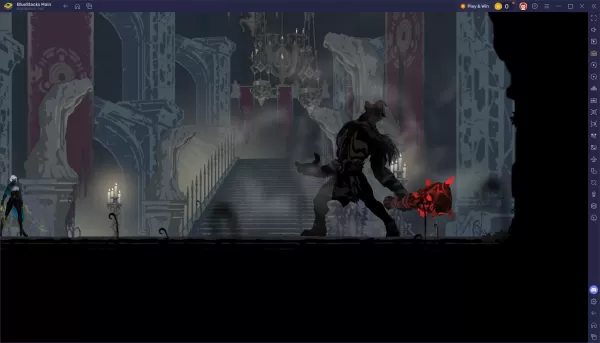Grand Theft Auto 5 & GTA Online: A Comprehensive Guide to Saving Your Progress
Grand Theft Auto 5 (GTA 5) and GTA Online utilize autosave features to periodically record your progress. However, for those seeking greater control and peace of mind, understanding manual and forced autosave methods is crucial. This guide details how to save in both GTA 5 Story Mode and GTA Online. A rotating orange circle in the bottom-right corner confirms a successful autosave.
GTA 5: Saving Your Story Mode Progress
Method 1: Sleeping at a Safehouse
Manual saves in GTA 5's Story Mode are achieved by sleeping in a bed at one of your Safehouses (marked with a white house icon on the map). Approach the bed and use the following inputs:
- Keyboard: E
- Controller: Right on the D-pad
Method 2: Using the Cell Phone
For a quicker save, utilize your in-game cell phone:
- Open the cell phone (Keyboard: Up arrow; Controller: Up on the D-pad).
- Select the cloud icon to access the Save Game menu.
- Confirm the save.
GTA Online: Forcing Autosaves
Unlike GTA 5's Story Mode, GTA Online lacks a dedicated manual save menu. However, these methods force autosaves:
Method 1: Changing Outfits/Accessories
Altering your outfit or even a single accessory triggers an autosave. Repeat until the orange circle appears:
- Open the Interaction Menu (Keyboard: M; Controller: Touchpad).
- Select Appearance, then Accessories. Swap an accessory or change your Outfit.
- Exit the Interaction Menu.

Method 2: Accessing the Swap Character Menu
Navigating to the Swap Character menu, even without switching characters, also forces an autosave:
- Open the Pause Menu (Keyboard: Esc; Controller: Start).
- Go to the Online tab.
- Select Swap Character.
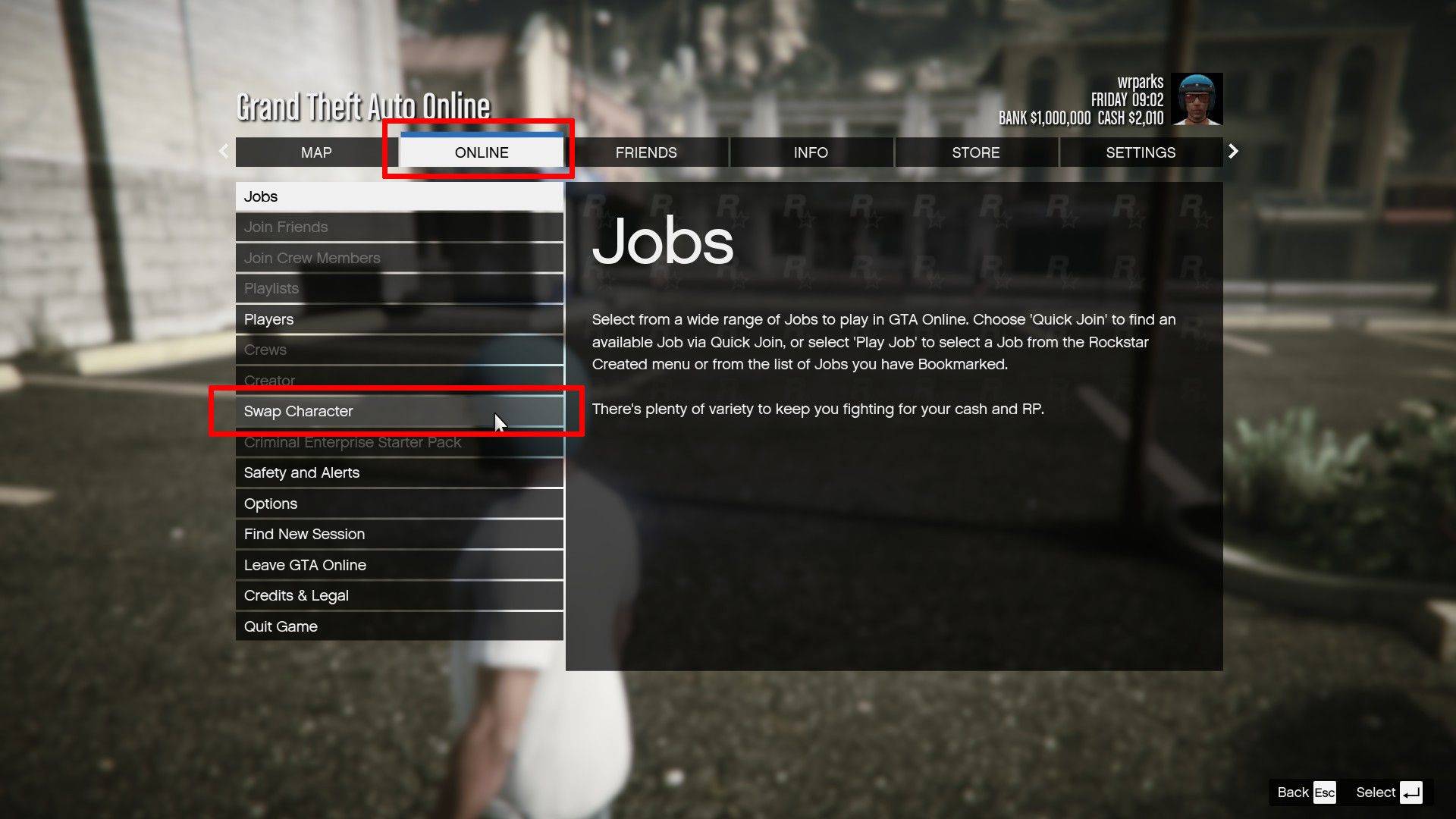
By employing these methods, you can ensure your progress is regularly saved, minimizing the risk of losing gameplay advancements in both GTA 5 and GTA Online.