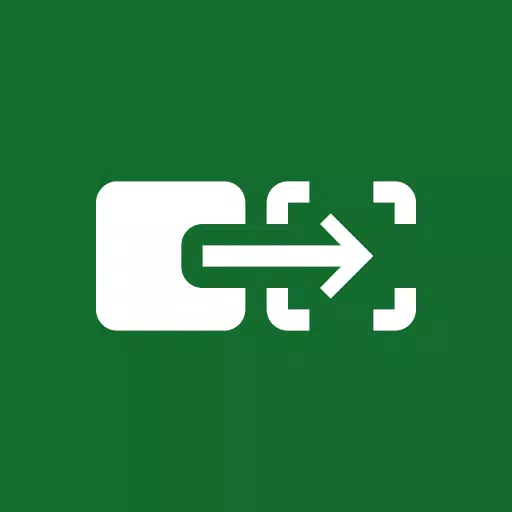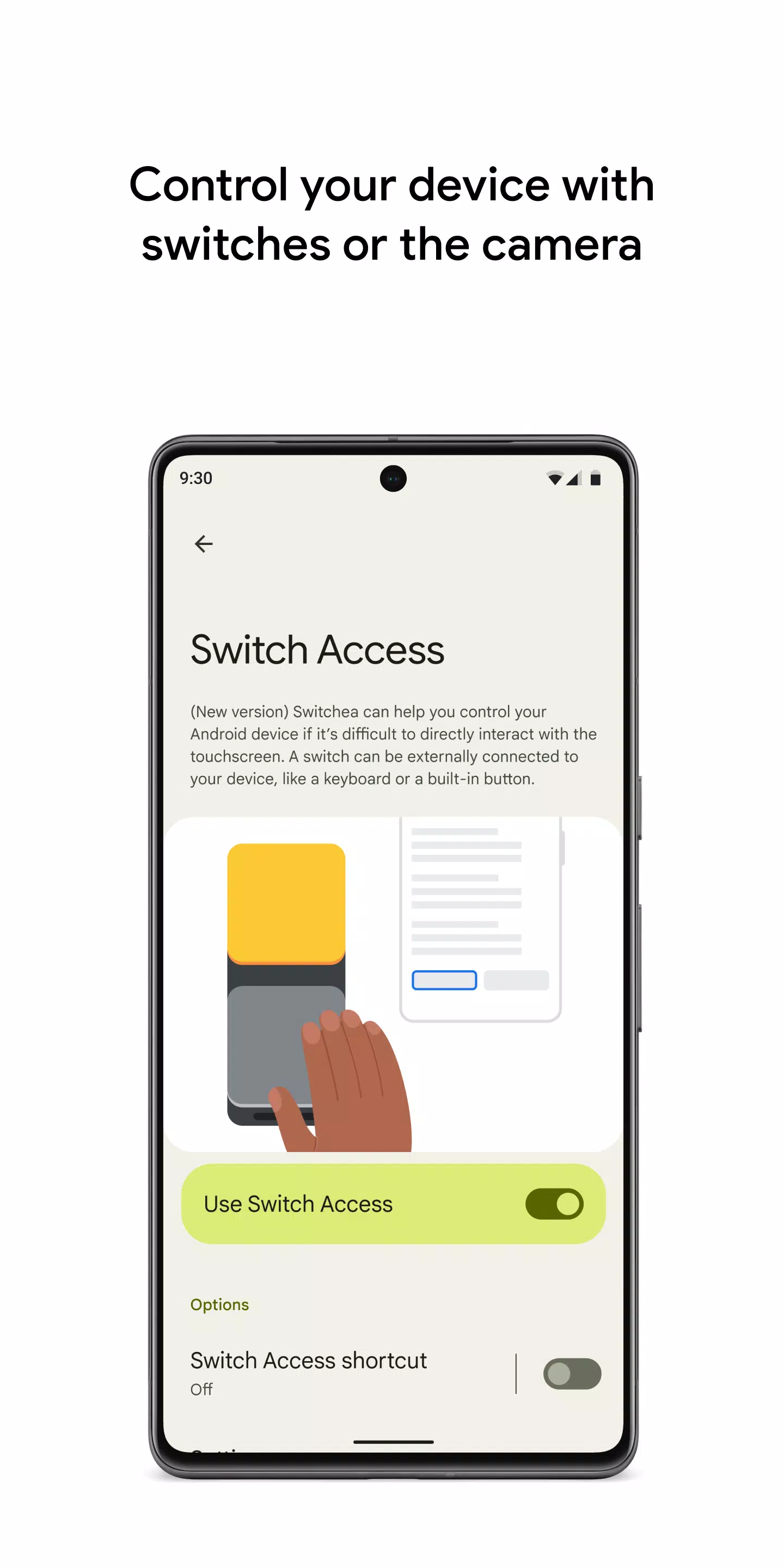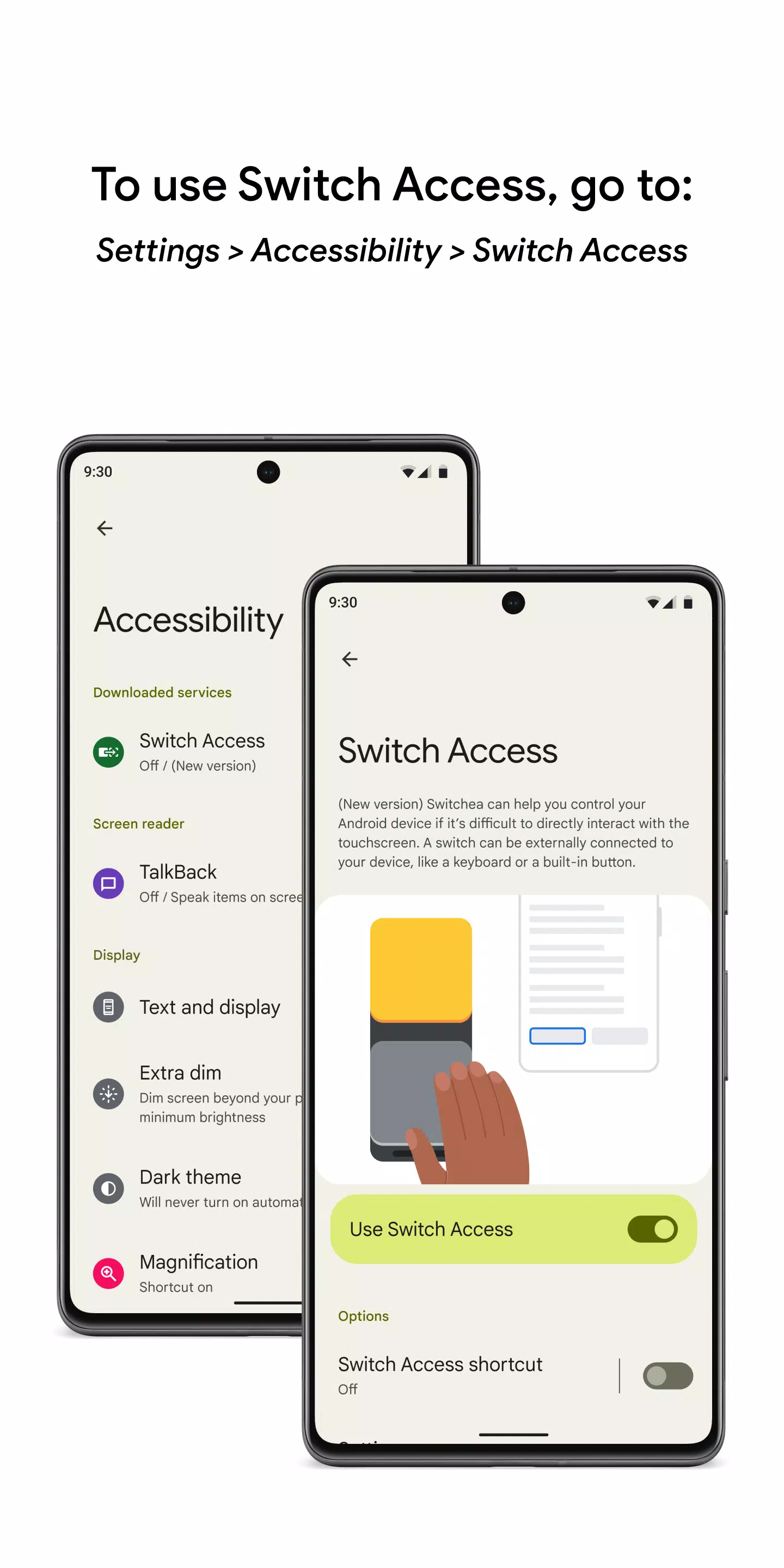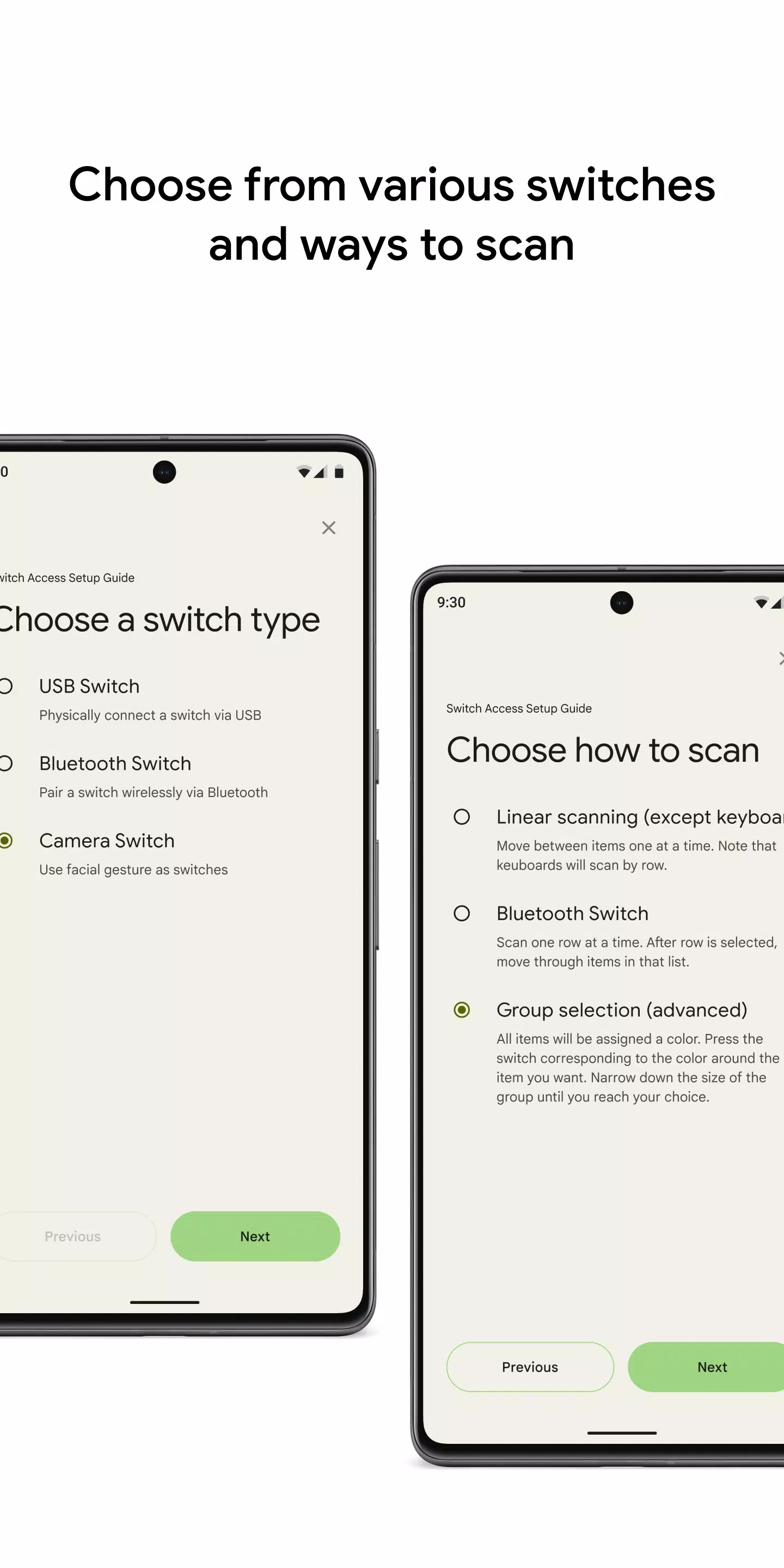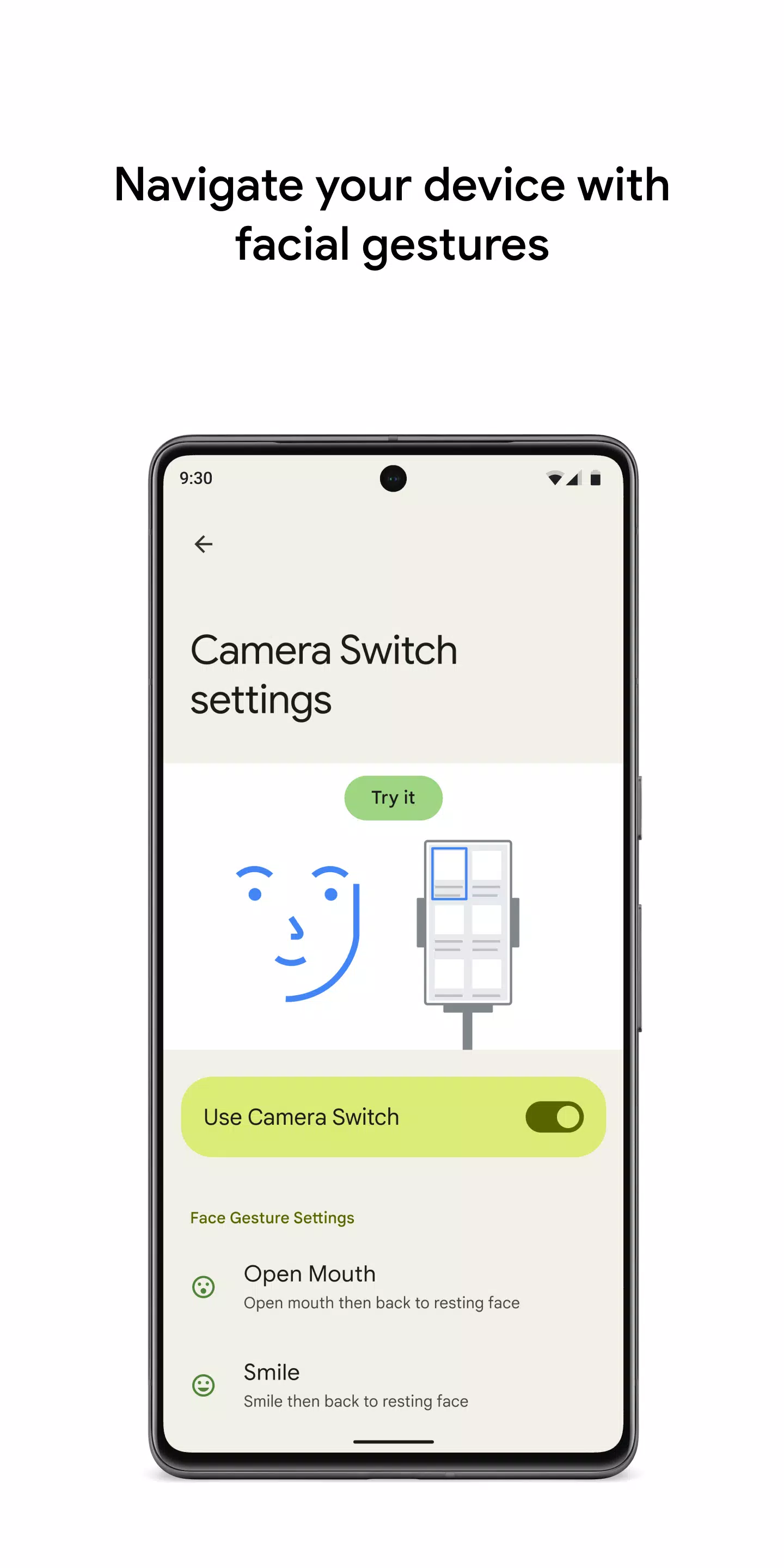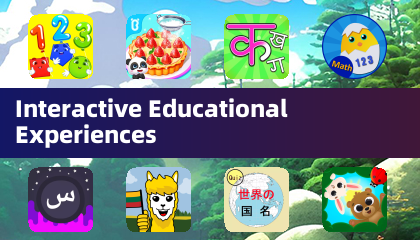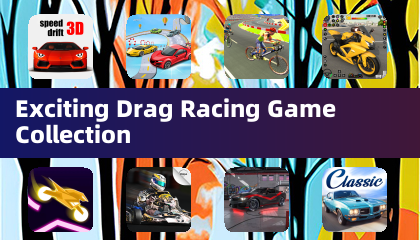Control your device effortlessly with switches or the front camera, enabling a seamless experience tailored to your needs. Whether you're using switches to navigate your phone or tablet, or employing the front camera for intuitive control, Switch Access offers a versatile solution for interacting with your Android device without touching the screen.
To begin using Switch Access:
- Navigate to your device's Settings app.
- Select Accessibility and then Switch Access.
Set Up Your Switch
Switch Access allows you to scan and select items on your screen using different types of switches:
- Physical Switches: Utilize USB or Bluetooth devices like buttons or keyboards, or on-device options such as volume buttons.
- Camera Switches: Control your device with facial gestures like opening your mouth, smiling, raising your eyebrows, or looking in different directions.
Scan Your Device
Once your switch is set up, you can interact with your device in several ways:
- Linear Scanning: Progress through items sequentially.
- Row-Column Scanning: Scan rows first, then move through items within the selected row.
- Point Scanning: Use moving lines to pinpoint a specific location on your screen.
- Group Selection: Assign switches to color-coded groups, narrowing down your selection through color choices.
Use the Menus
When an item is highlighted, a menu appears offering various actions such as select, scroll, copy, and paste. A top-screen menu also facilitates navigation, allowing you to access notifications, return to the home screen, adjust volume, and more.
Navigate with Camera Switches
Leverage the front camera to control your device with facial gestures, making it easy to browse or select apps. Customize the sensitivity and duration of these gestures to match your personal comfort and needs.
Record Shortcuts
Create and save touch gestures for actions like pinching, zooming, scrolling, swiping, and double tapping. Assign these to a switch or access them from a menu, simplifying complex actions into a single switch press. For instance, you can record a gesture to turn multiple pages in an ebook with ease.
Permissions Notice
Switch Access requires access to your device's Accessibility Service to observe your actions, retrieve window content, and monitor typed text, ensuring a fully accessible experience.
By utilizing Switch Access, you can enjoy a more inclusive and personalized way to interact with your Android device, enhancing your overall user experience.