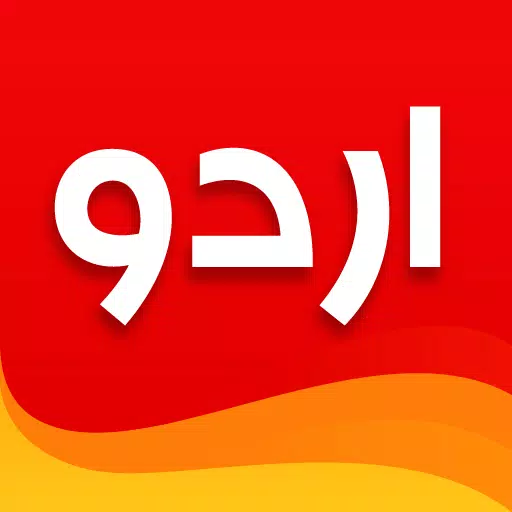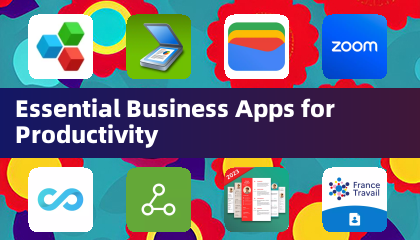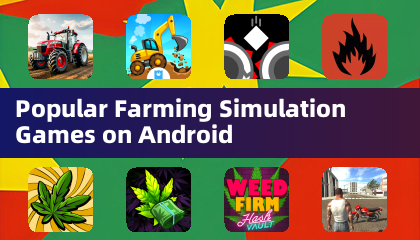Here's a detailed guide on how to design a post using the Urdu Designer graphic app and write text on a photo with Urdu fonts:
Designing a Post with Urdu Designer
Step 1: Download and Open the App
- Download the Urdu Designer app from your app store. It's a free Urdu graphic editor and poster creator app that's perfect for designing beautiful social media posts, flyers, posters, logos, and much more.
Step 2: Choose a Template
- If you're new to design, don't worry! Urdu Designer offers predefined ready-to-use online design templates for various purposes like YouTube thumbnails, Facebook posts, flyers, and poetry designs. Simply browse through the templates and select one that fits your needs.
Step 3: Customize the Size
- Choose from a variety of sizes like video thumbnails, Facebook covers, Instagram posts, WhatsApp statuses, or opt for a custom size for Urdu flex designs.
Step 4: Add Urdu Text
- Add Urdu text to your design. Urdu Designer provides thousands of online Urdu poetry/Shairi options to enhance your posts. You can also utilize the Roman to Urdu or auto Urdu text converting feature, which allows you to speak in Urdu or English and convert it to text using the text-to-speech option.
Step 5: Customize Text Appearance
- Enhance your text with a variety of colors and gradients. You can also add strokes, change shadows, and adjust the opacity for a delicate look. Urdu Designer offers over 100 Urdu fonts ready for download, along with options to add custom fonts or explore fonts from Arabic, Sindhi, Persian, Hindi, and Pashto.
Step 6: Add Images and Effects
- Import images from your gallery or use the online photo search feature. Apply effects, filters, and arrange them as needed. You can also create an auto collage or mask/clip your photos into various shapes like hearts or stars.
Step 7: Enhance with Stickers and PNGs
- Add stickers and PNG images to your design. Urdu Designer has a huge collection of Urdu PNG images covering categories like Islamic, education, political, business, and more.
Step 8: Choose Backgrounds
- Select from a large collection of beautiful backgrounds and Islamic wallpapers to set the mood of your design.
Step 9: Advanced Editing
- Use advanced features like hiding or locking objects and controlling them with layers, similar to computer software. Align your work using the align tool, blend text and images with eye-catching effects, and add patterns to your text or backgrounds for a unique style.
Step 10: Final Touches
- Fine-tune your design with zoom and color picker options. You can split text lines and words, skew shapes, images, and text, and even use grid features for better alignment. Create text backgrounds and adjust the spacing between lines.
Step 11: Save and Share
- Once you're satisfied with your design, save it to your gallery and share it directly on social media. Urdu Designer also offers design contests where you can participate and win exclusive prizes.
Step 12: Learn and Explore
- If you're new to the app, take advantage of the online Urdu tutorials to learn how to use Urdu Designer effectively. You can choose between Urdu and English languages for the app interface.
Writing Text on a Photo with Urdu Fonts
Step 1: Open the App and Select a Photo
- Launch Urdu Designer and select a photo from your gallery or use the online photo search feature.
Step 2: Add Urdu Text
- Tap on the text tool and type your desired Urdu text. You can also select from thousands of online Urdu poetry/Shairi options.
Step 3: Choose an Urdu Font
- Browse through the 100+ Urdu fonts available for download. You can also add custom fonts or explore fonts from other languages like Arabic, Sindhi, Persian, Hindi, and Pashto.
Step 4: Customize Text
- Adjust the color, size, and style of your text. Use gradients, strokes, and shadows to make your text stand out. You can also change the opacity for a subtle effect.
Step 5: Position and Arrange
- Move, rotate, flip, and resize your text to fit perfectly on your photo. Use the align tool to ensure everything is in place.
Step 6: Add Additional Elements
- Enhance your photo with stickers, PNG images, and backgrounds from Urdu Designer's extensive library.
Step 7: Save and Share
- Once you're happy with your design, save it to your gallery and share it directly on social media.
What's New in the Latest Version 4.0.4
- API issue resolved
- SDKs issues resolved
- Gallery issue for Android 12 or less fixed
- A few new fonts added
- Pen tool added
Disclaimer
"Urdu Designer - Urdu on picture pro" is not affiliated with or sponsored by any well-known platforms such as YouTube, Facebook, and Instagram. This is NOT an official thumbnail or post maker for those platforms. All references to "YouTube, Facebook, or Instagram" are for identification purposes only. No trademark infringement is intended. All images, logos, fonts, and designs used in the app are credited to their creators. Any copyright concerns will be addressed via email.
With these steps, you can easily create stunning Urdu designs and write text on photos using the Urdu Designer app. Enjoy your creative journey!