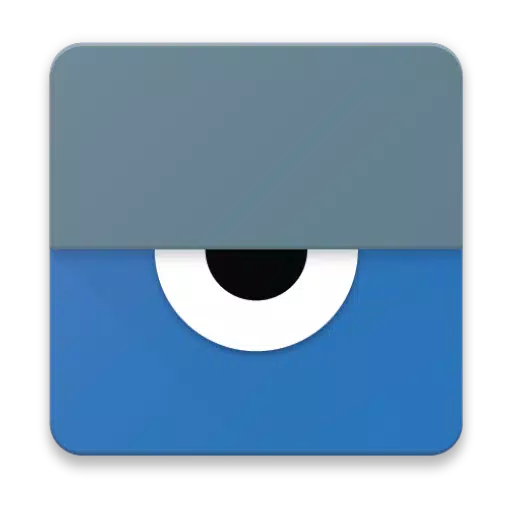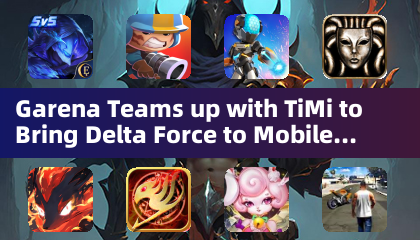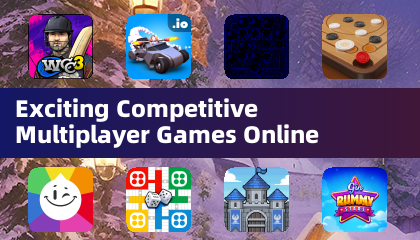Vysor is your go-to solution for seamlessly integrating your Android experience with your computer. With Vysor, you can effortlessly view and control your Android device right from your desktop. Whether you're looking to run apps, dive into games, or simply navigate your device using your mouse and keyboard, Vysor makes it all possible. Plus, with its wireless capabilities, you can mirror your Android screen to your desktop, making it an excellent tool for professional presentations.
For those times when you need a helping hand, Vysor Share steps in, allowing you to share your screen with others for remote assistance. This feature is a game-changer, especially when you're troubleshooting or need to show something to someone remotely.
Developers, rejoice! Vysor is a boon for you as well. Say goodbye to the hassle of using emulators and hello to working directly on real Android devices. With Vysor, you can manage your devices without the need to constantly handle them. Use Vysor Share to create device farms and efficiently debug and test your applications across multiple devices from the comfort of your desktop.
Getting started with Vysor is straightforward:
-
Begin by installing Vysor on your Android device.
-
Enable USB debugging on your Android. If you need help, check out this helpful YouTube tutorial:
-
Next, download the Vysor Chrome app to start viewing your Android from your PC:
https://chrome.google.com/webstore/detail/vysor/gidgenkbbabolejbgbpnhbimgjbffefm
-
If you're on Windows, you'll need to install the ADB Drivers to ensure everything runs smoothly:
http://download.clockworkmod.com/test/UniversalAdbDriverSetup.msi
-
Once these steps are completed, you're all set to enjoy the full power of Vysor!
Encountering any hiccups along the way? Don't worry, the Vysor support forum is there to help you out:
https://plus.google.com/110558071969009568835/posts/1uS4nfW7xhp