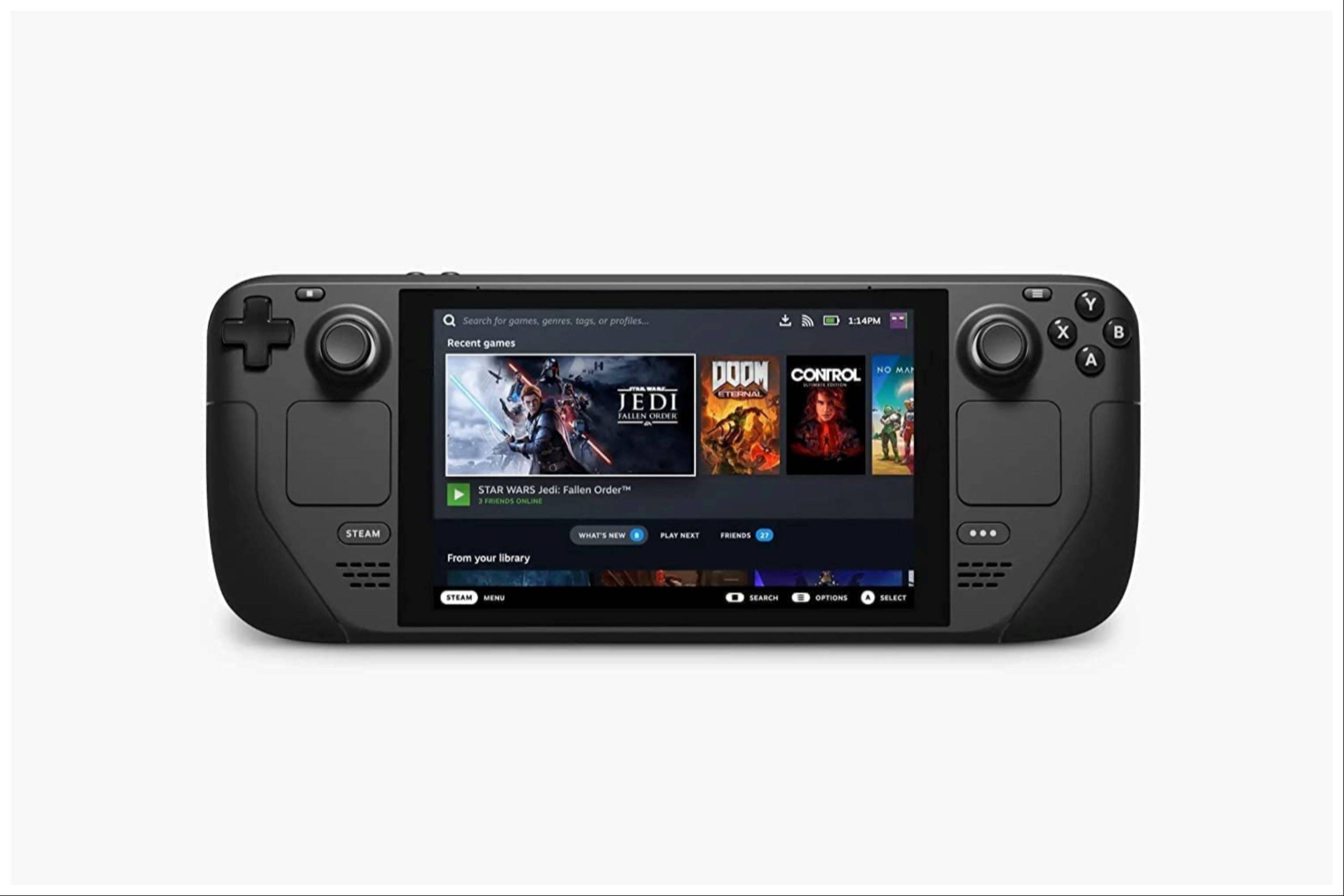This guide details how to install EmuDeck and play Game Boy games on your Steam Deck, optimizing performance with Decky Loader and Power Tools. The Steam Deck, a powerful handheld, is highly customizable, making it ideal for retro gaming.
Before Starting:
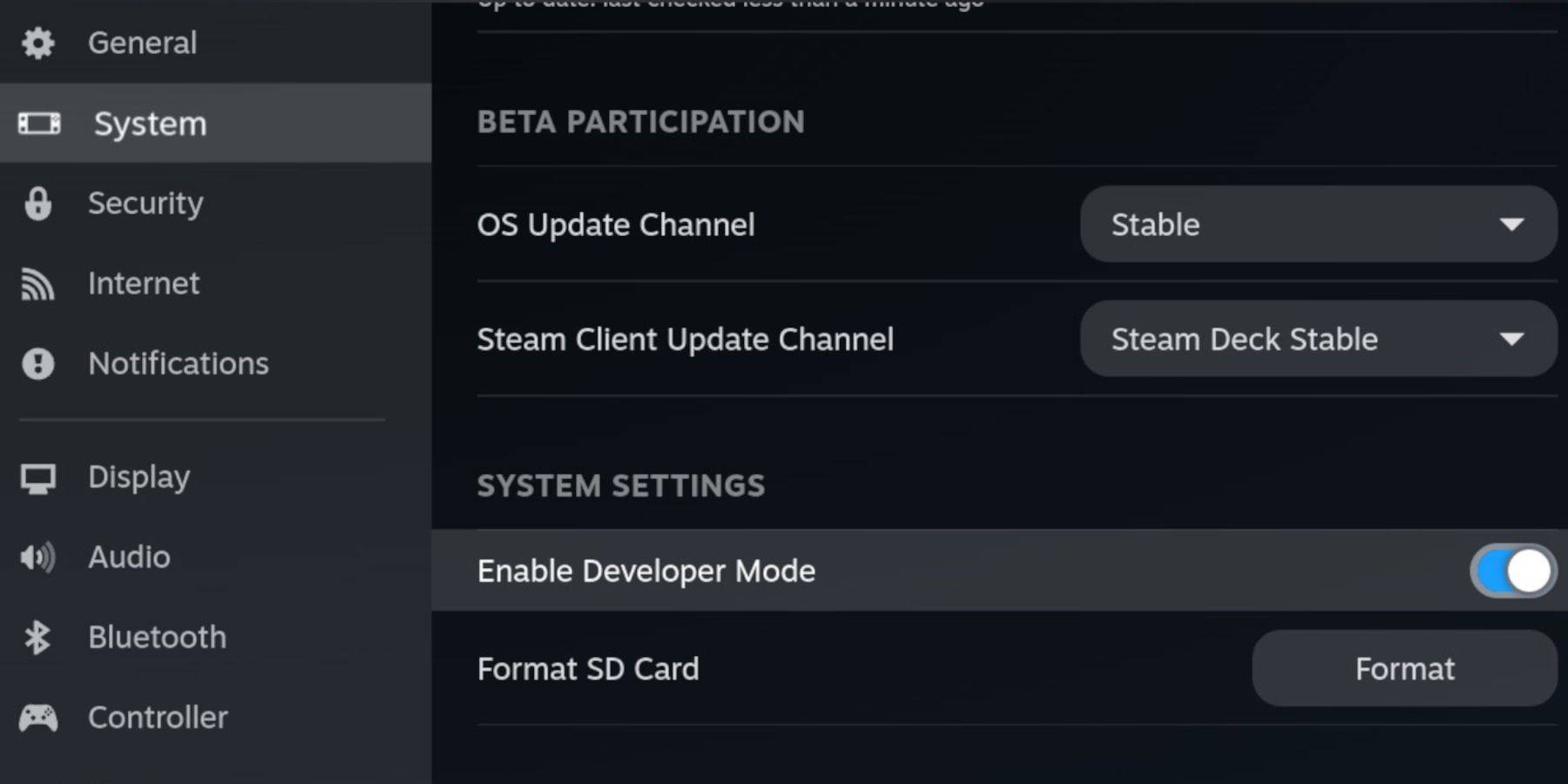 You'll need:
You'll need:
- A fully charged Steam Deck.
- An A2 microSD card for games and emulators.
- Legally obtained Game Boy ROMs.
- A Bluetooth or wired keyboard and mouse (recommended for easier navigation).
Enable Developer Mode: Access the Steam menu, then System > Developer Mode (on). Enable CEF Debugging in the Developer menu. Switch to Desktop Mode.
Installing EmuDeck:
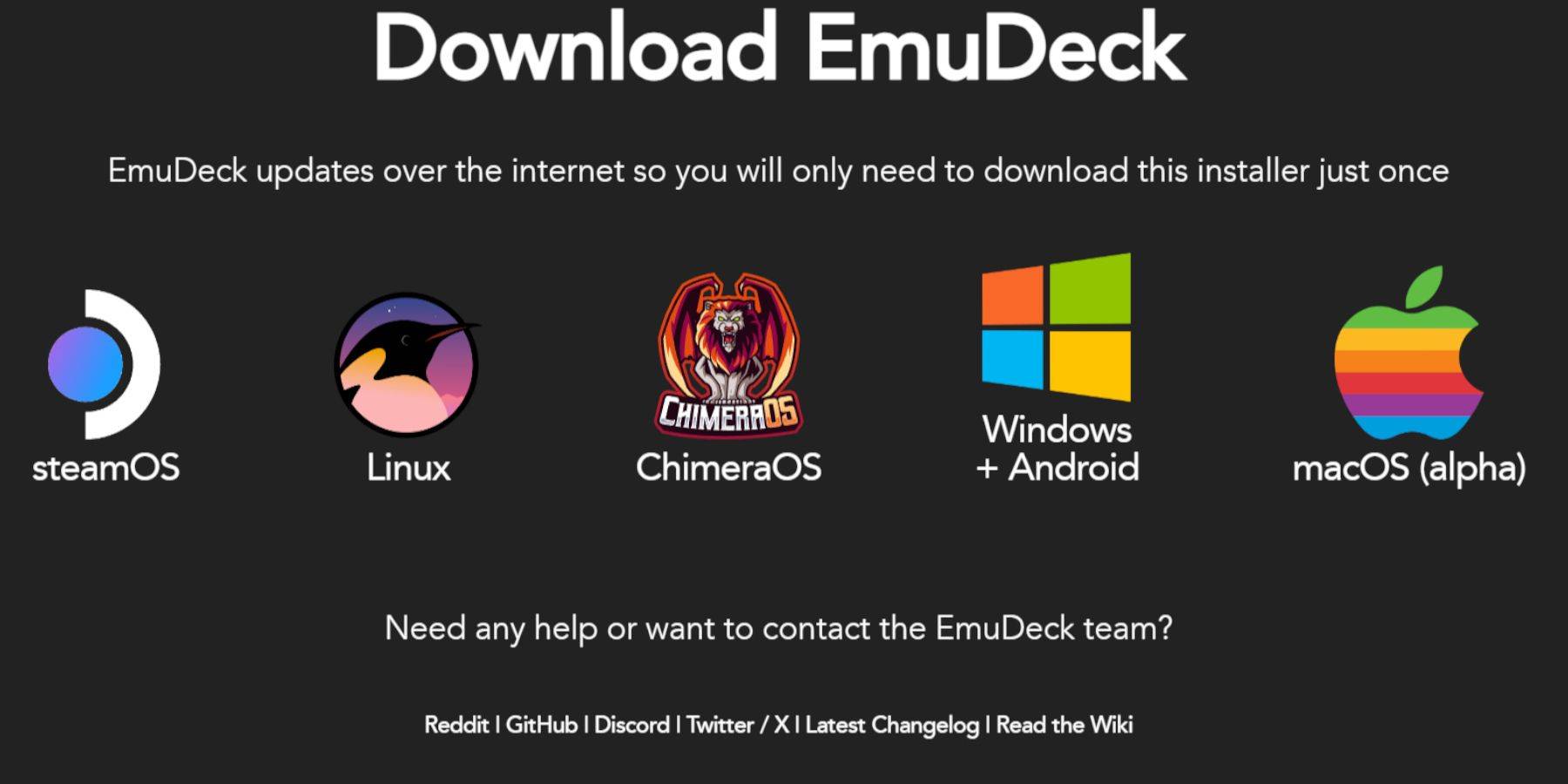 Connect your keyboard and mouse. Download EmuDeck from its website, choosing SteamOS and a free download. Select Custom Install, choose your SD card (Primary), select desired emulators (RetroArch, Emulation Station, Steam ROM Manager recommended), enable Auto Save, and complete the installation.
Connect your keyboard and mouse. Download EmuDeck from its website, choosing SteamOS and a free download. Select Custom Install, choose your SD card (Primary), select desired emulators (RetroArch, Emulation Station, Steam ROM Manager recommended), enable Auto Save, and complete the installation.
Quick Settings (EmuDeck):
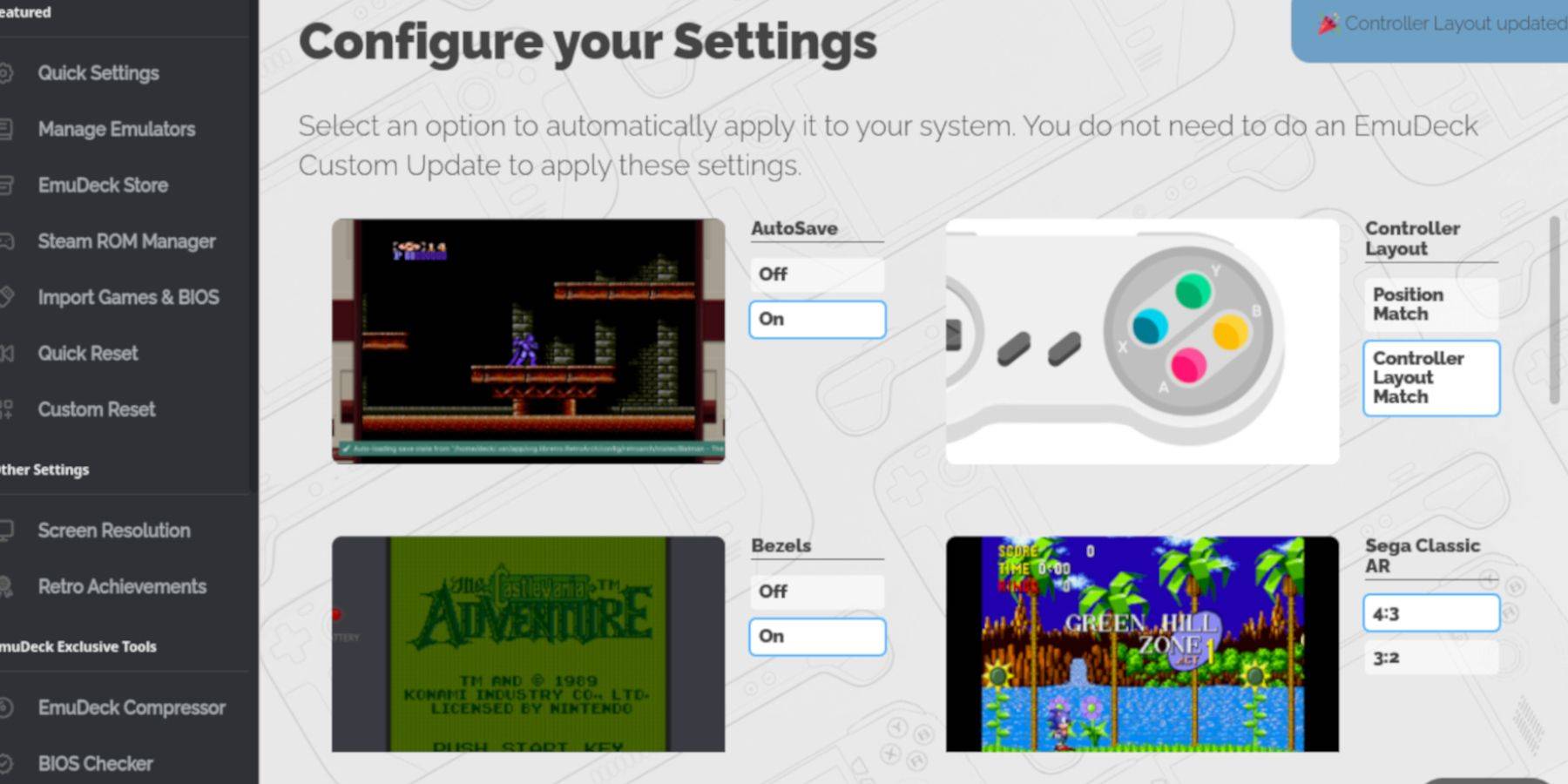 Within EmuDeck, access Quick Settings and enable AutoSave, Controller Layout Match, Bezels, Nintendo Classic AR, and LCD Handhelds.
Within EmuDeck, access Quick Settings and enable AutoSave, Controller Layout Match, Bezels, Nintendo Classic AR, and LCD Handhelds.
Adding Game Boy Games:
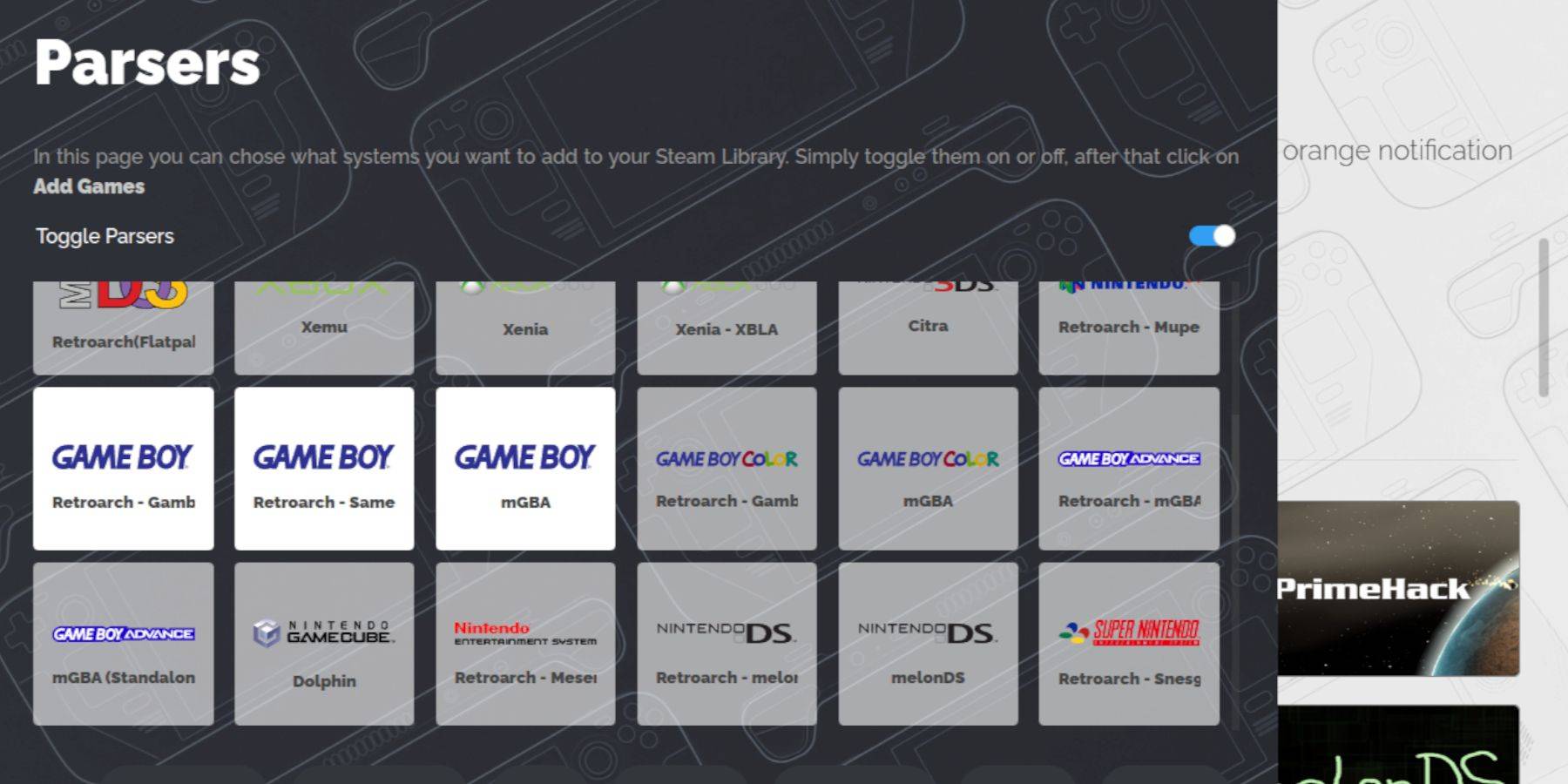 Use Dolphin File Manager to navigate to
Use Dolphin File Manager to navigate to Primary > Emulation > ROMS > gb. Transfer your correctly named .gb ROMs into this folder.
Steam ROM Manager Integration:
Open EmuDeck, select Steam ROM Manager, disable Toggle Parsers, add your Game Boy games, and save to Steam.
Playing Game Boy Games:
Access your games via Steam Library > Collections > your Game Boy collection. Launch and enjoy!
Customizing Game Colors (RetroArch):
Many Game Boy games support colorization via RetroArch. In-game, use the (Select + Y) shortcut to access RetroArch's Core Options > GB Colorization. Toggle Auto or Off for color adjustments.
Emulation Station:
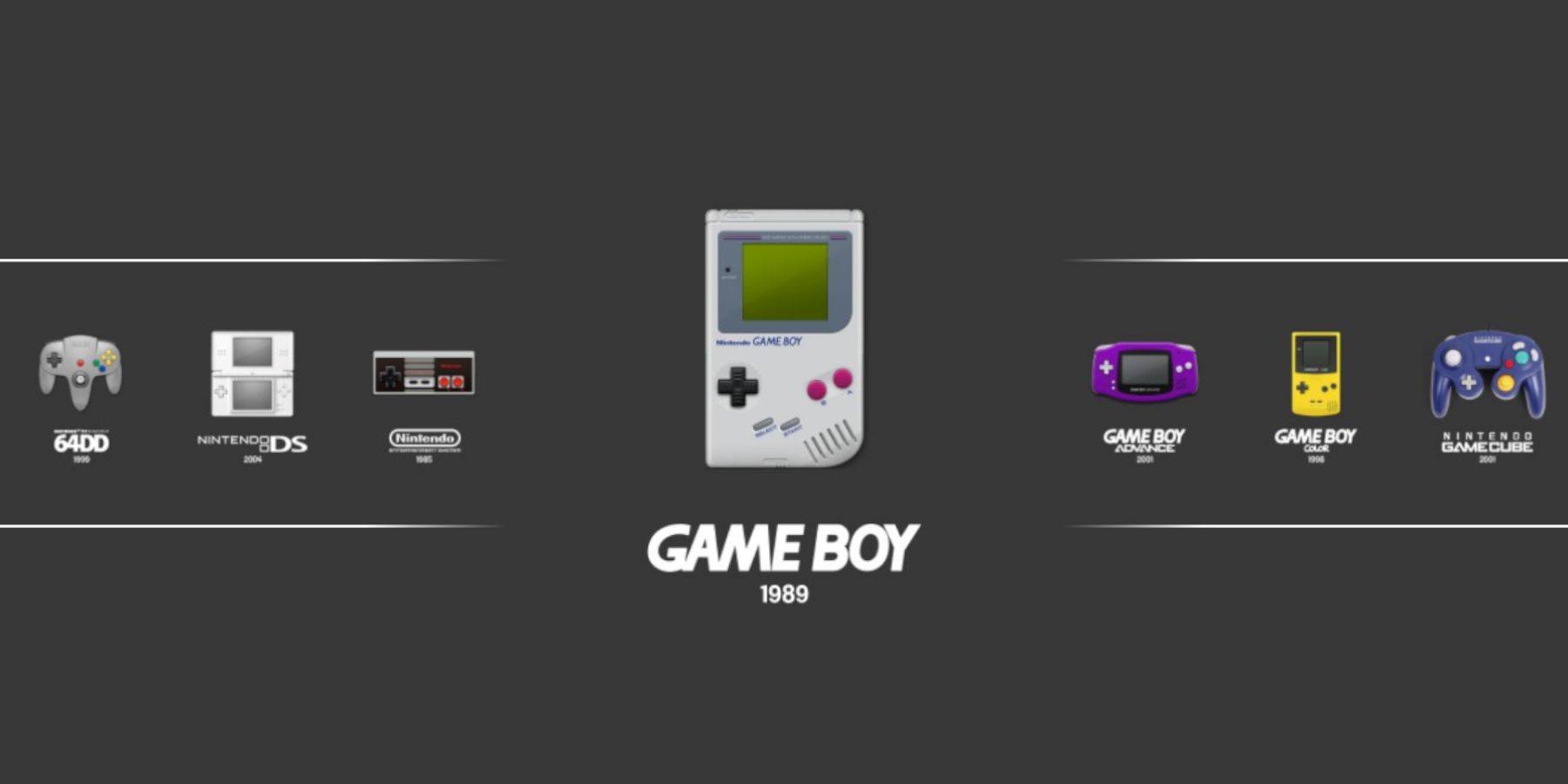 Alternatively, launch games through Emulation Station (Steam Library > Collections > Emulators > Emulation Station).
Alternatively, launch games through Emulation Station (Steam Library > Collections > Emulators > Emulation Station).
Installing Decky Loader:
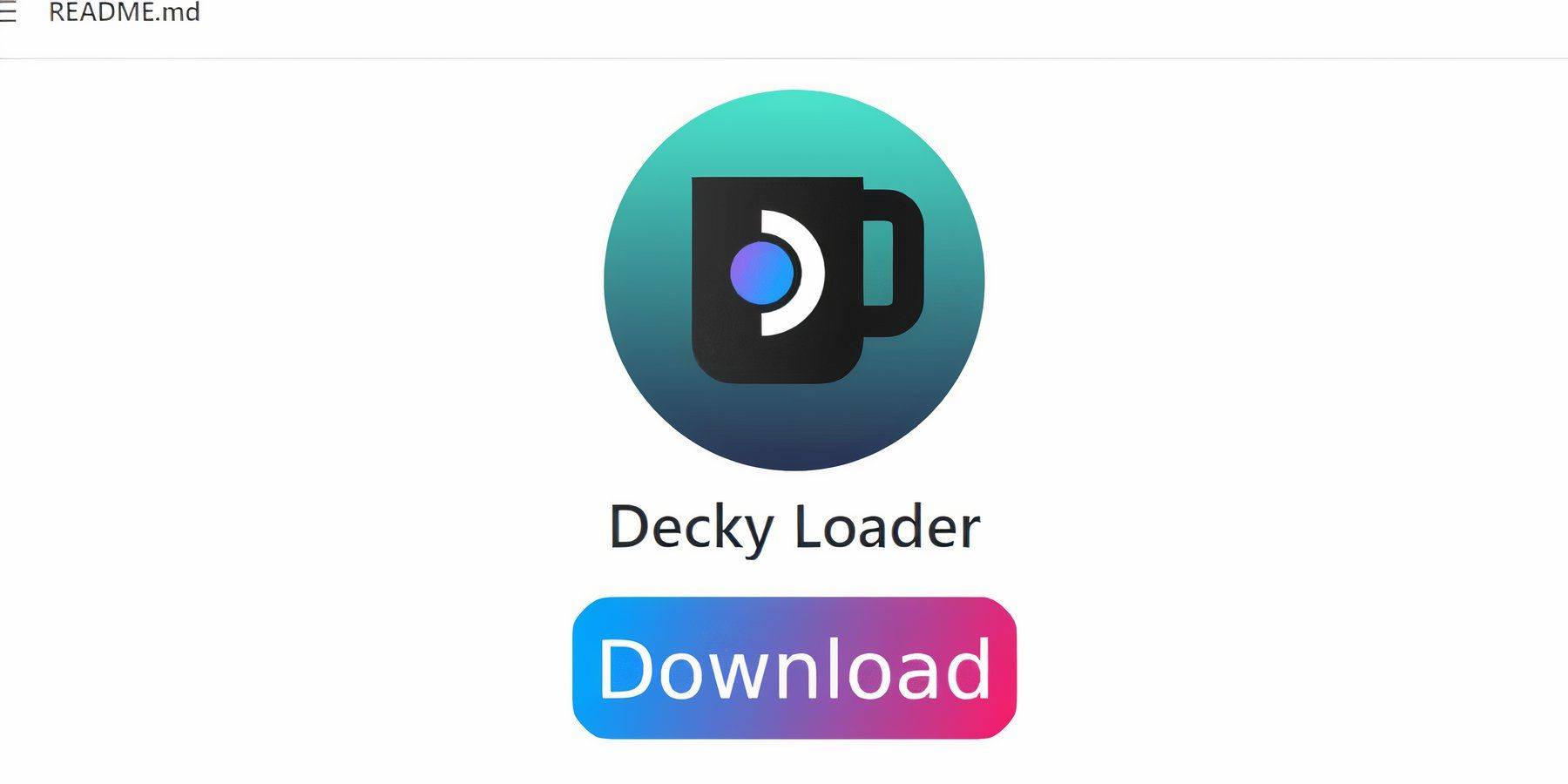 For optimal performance, install Decky Loader from its GitHub page in Desktop Mode. Choose the Recommended Install and restart your Steam Deck.
For optimal performance, install Decky Loader from its GitHub page in Desktop Mode. Choose the Recommended Install and restart your Steam Deck.
Installing Power Tools:
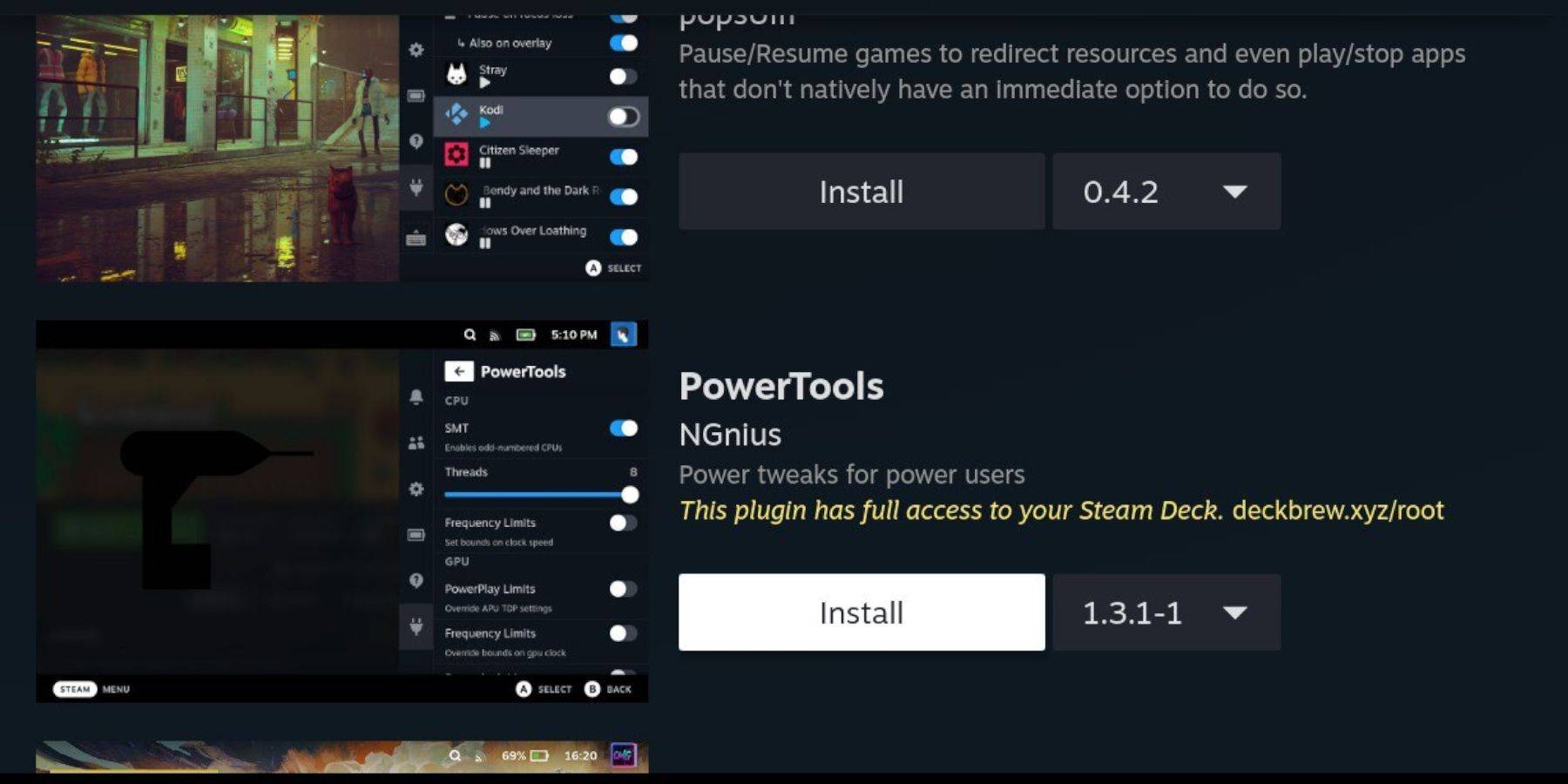 Access the Decky Store via the Decky Loader plugin icon in the Quick Access Menu (QAM). Install the Power Tools plugin.
Access the Decky Store via the Decky Loader plugin icon in the Quick Access Menu (QAM). Install the Power Tools plugin.
Power Tools Settings:
Launch a Game Boy game, access Power Tools via QAM. Disable SMTs, set Threads to 4, enable Advanced View in the Performance menu, enable Manual GPU Clock Control, set GPU Clock Frequency to 1200, and utilize Per Game Profiles.
Restoring Decky Loader After Updates:
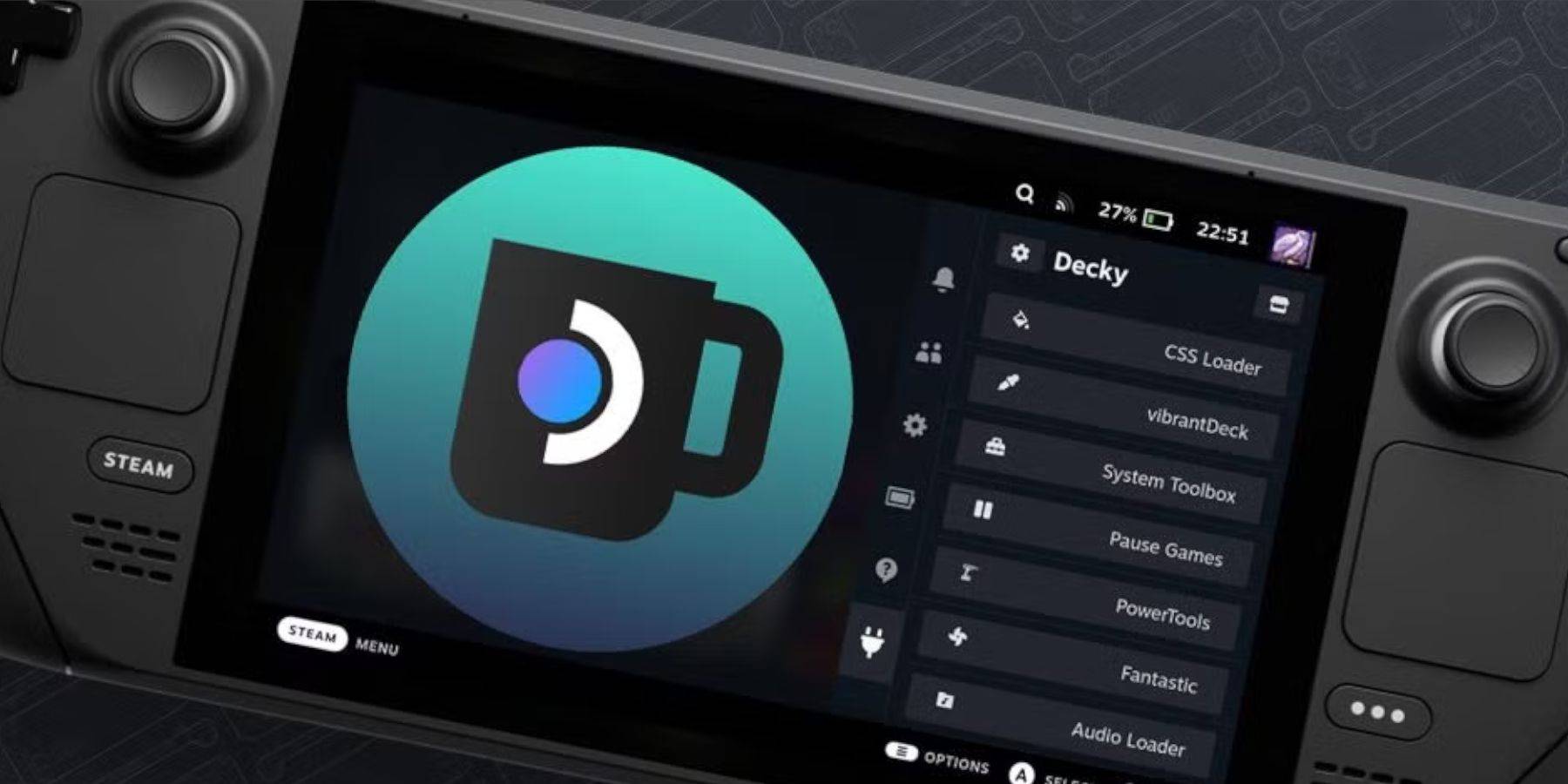 After Steam Deck updates, reinstall Decky Loader from its GitHub page in Desktop Mode, using the Execute option only. Enter your pseudo-password (create one if needed).
After Steam Deck updates, reinstall Decky Loader from its GitHub page in Desktop Mode, using the Execute option only. Enter your pseudo-password (create one if needed).
Enjoy enhanced Game Boy gaming on your Steam Deck!