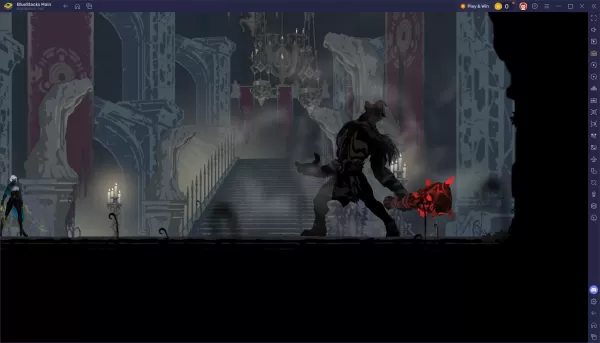This guide details how to play Sega CD games on your Steam Deck using EmuDeck. We'll cover setup, ROM transfer, and troubleshooting.
Before You Begin:
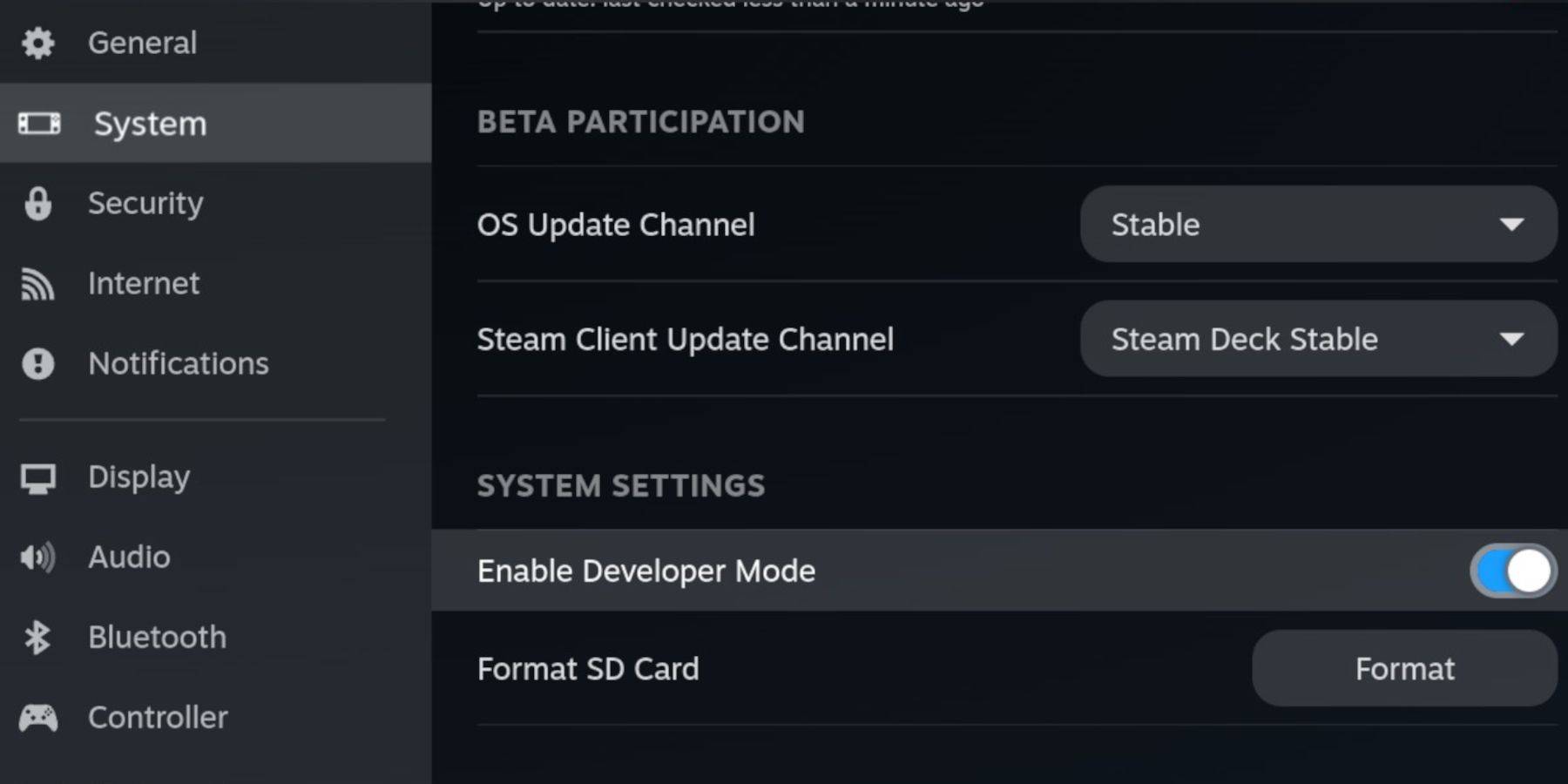 Enable Developer Mode and CEF Remote Debugging on your Steam Deck for compatibility with EmuDeck updates. Instructions:
Enable Developer Mode and CEF Remote Debugging on your Steam Deck for compatibility with EmuDeck updates. Instructions:
- Access Steam Menu (Steam button).
- Go to System > Developer Mode. Enable it.
- In the Developer menu, enable CEF Remote Debugging.
- Power menu > Desktop Mode.
Essential Requirements:
- A fast A2 microSD card (for EmuDeck and games). Format it on the Steam Deck (Steam Menu > Storage > Format SD Card).
- Legally obtained Sega CD ROMs and BIOS files.
- Optional: Keyboard and mouse for easier file management.
Installing EmuDeck:

- Switch to Desktop Mode (Steam button > Power > Desktop Mode).
- Download a browser (from the Discovery Store).
- Download EmuDeck, selecting the SteamOS version.
- Run the installer, choosing Custom installation.
- Select your SD card and Steam Deck as the target.
- Choose RetroArch, MelonDS, Steam ROM Manager, and Emulation Station (or all emulators).
- Complete the installation.
Transferring Sega CD Files:
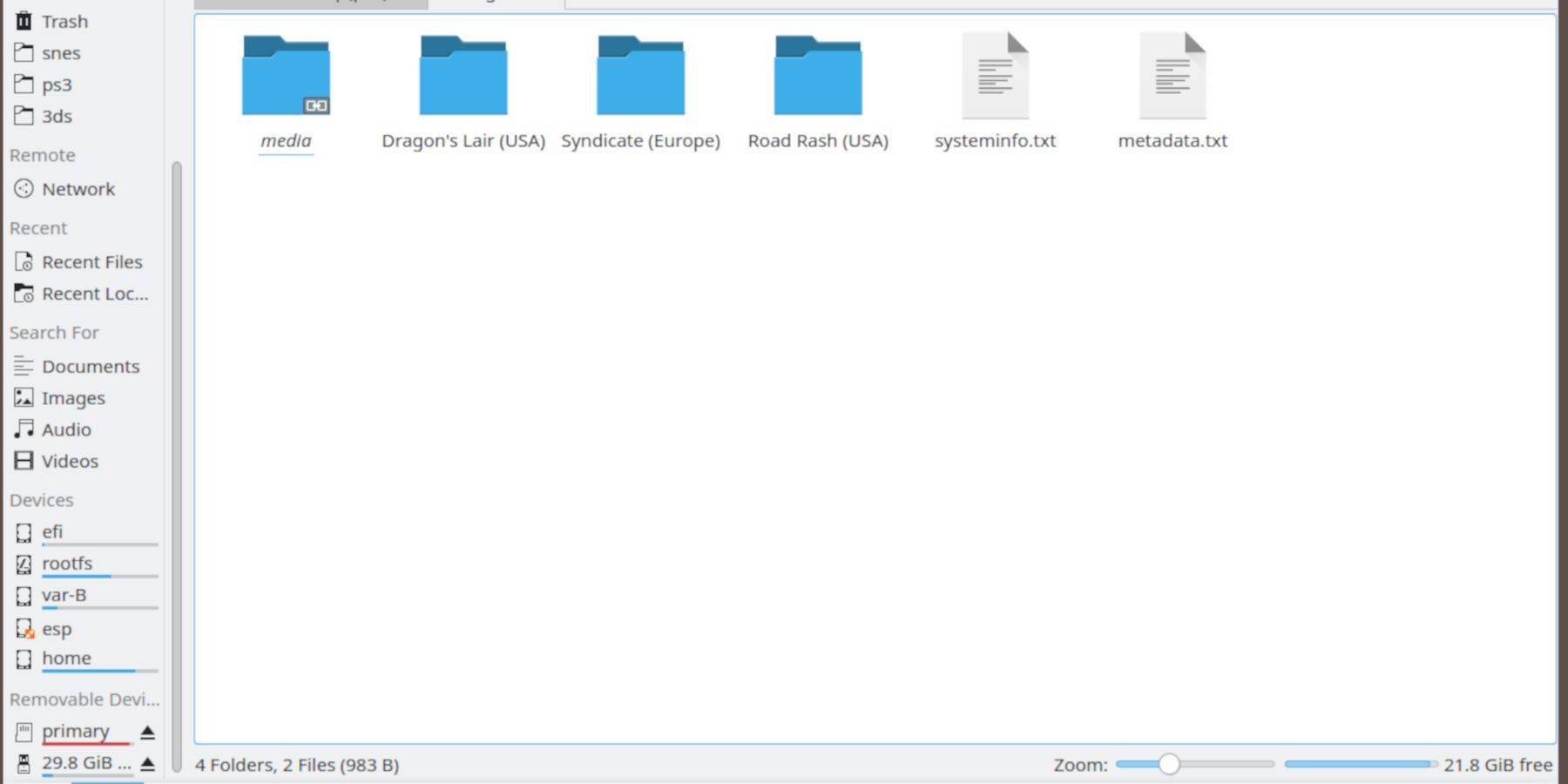
- Open Dolphin File Browser (in Desktop Mode).
- Navigate to your SD card (Primary).
- Go to
Emulation>BIOSand transfer your BIOS files. - Go to
Emulation>ROMS>segaCD(ormegaCD) and transfer your ROMs.
Adding ROMs to Steam ROM Manager:
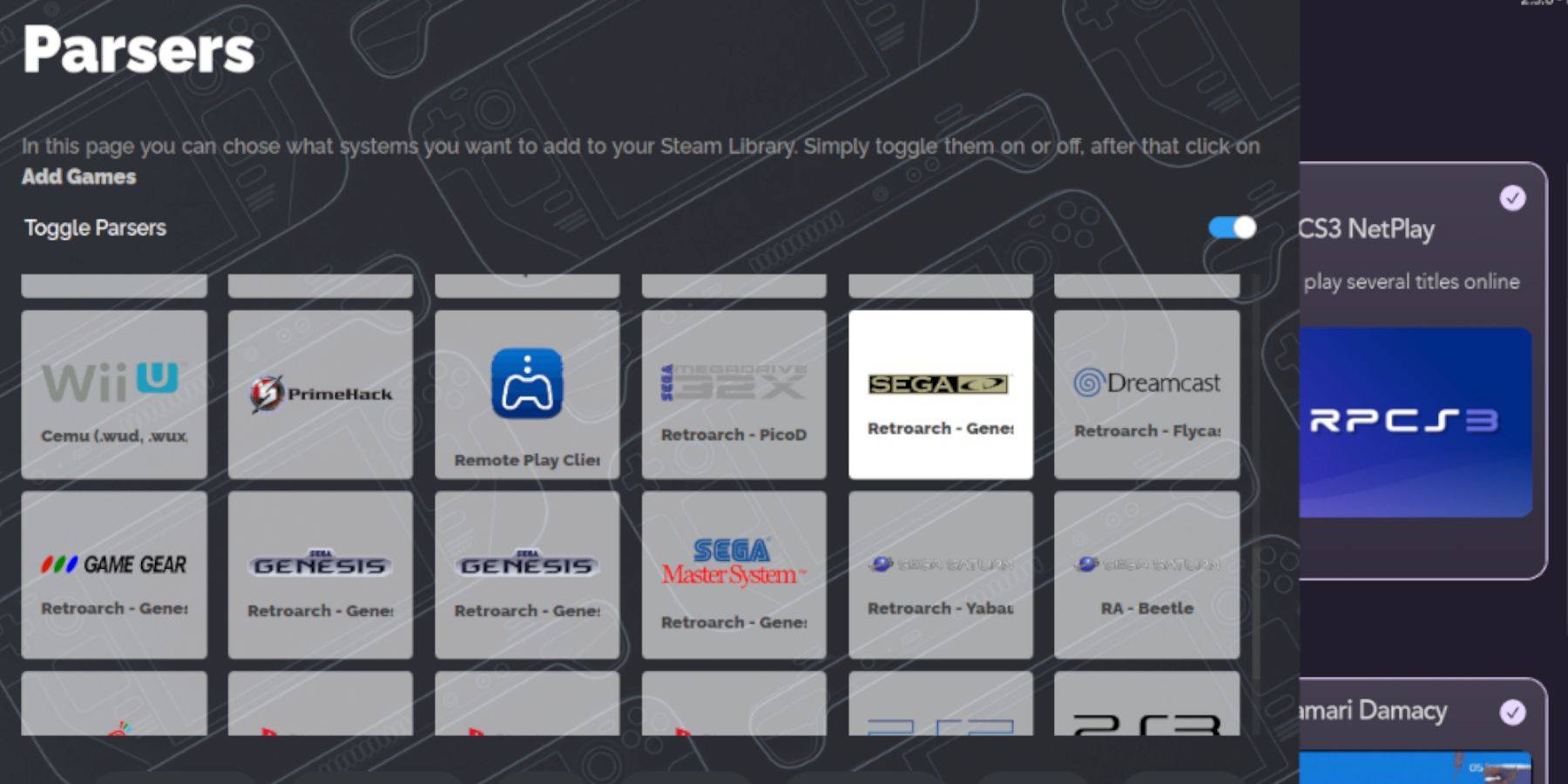
- Open EmuDeck.
- Launch Steam ROM Manager. Click "Yes".
- Click "Next". Skip Nintendo DS steps.
- Click "Add Games" then "Parse". SRM will prepare your games and covers.
Fixing Missing Covers:
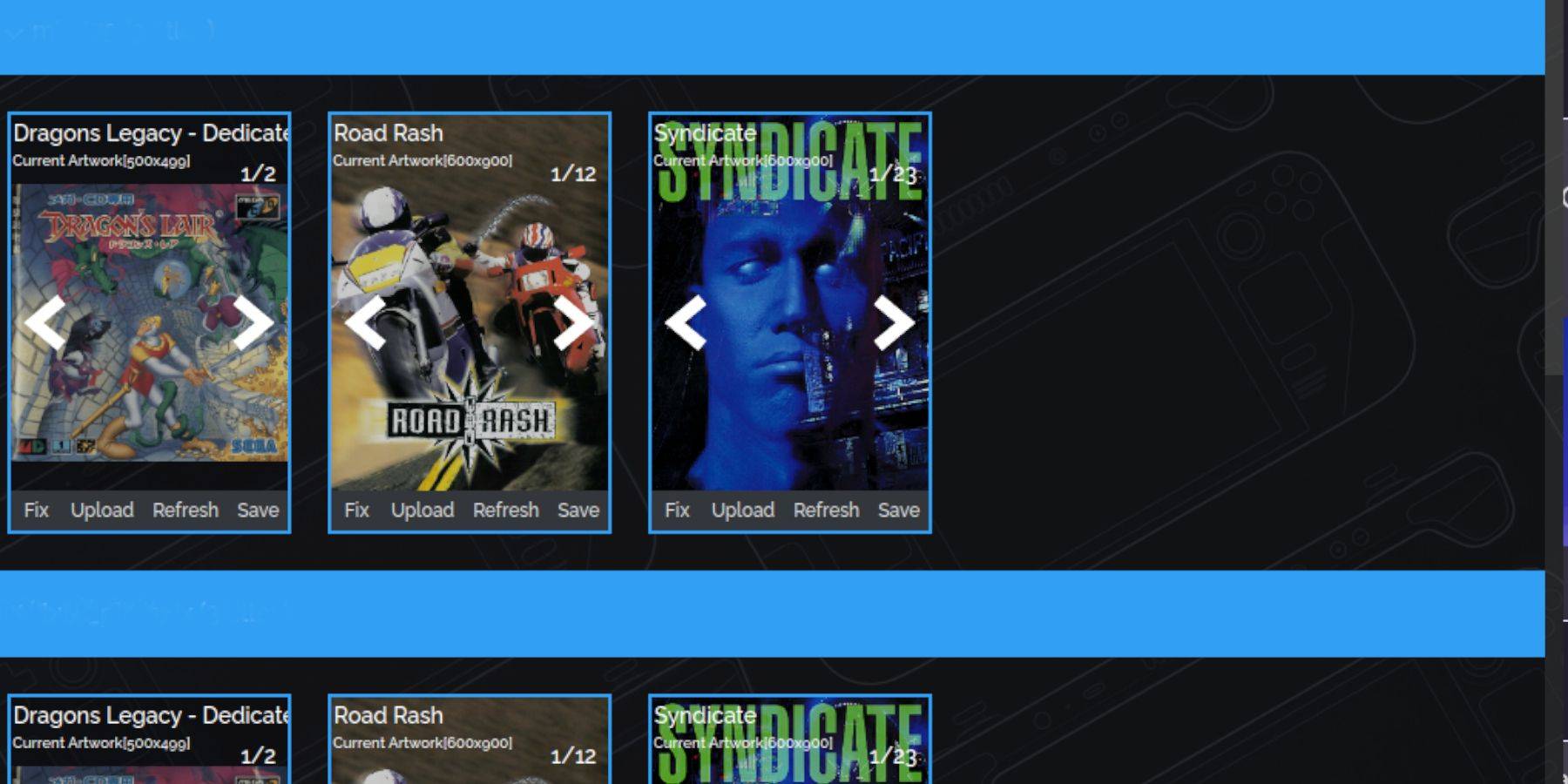
If covers are missing:
- Click "Fix". Search for the game title.
- Select a cover, click "Save and Close".
Manually add covers using "Upload" if SRM can't find them.
Playing Your Games:
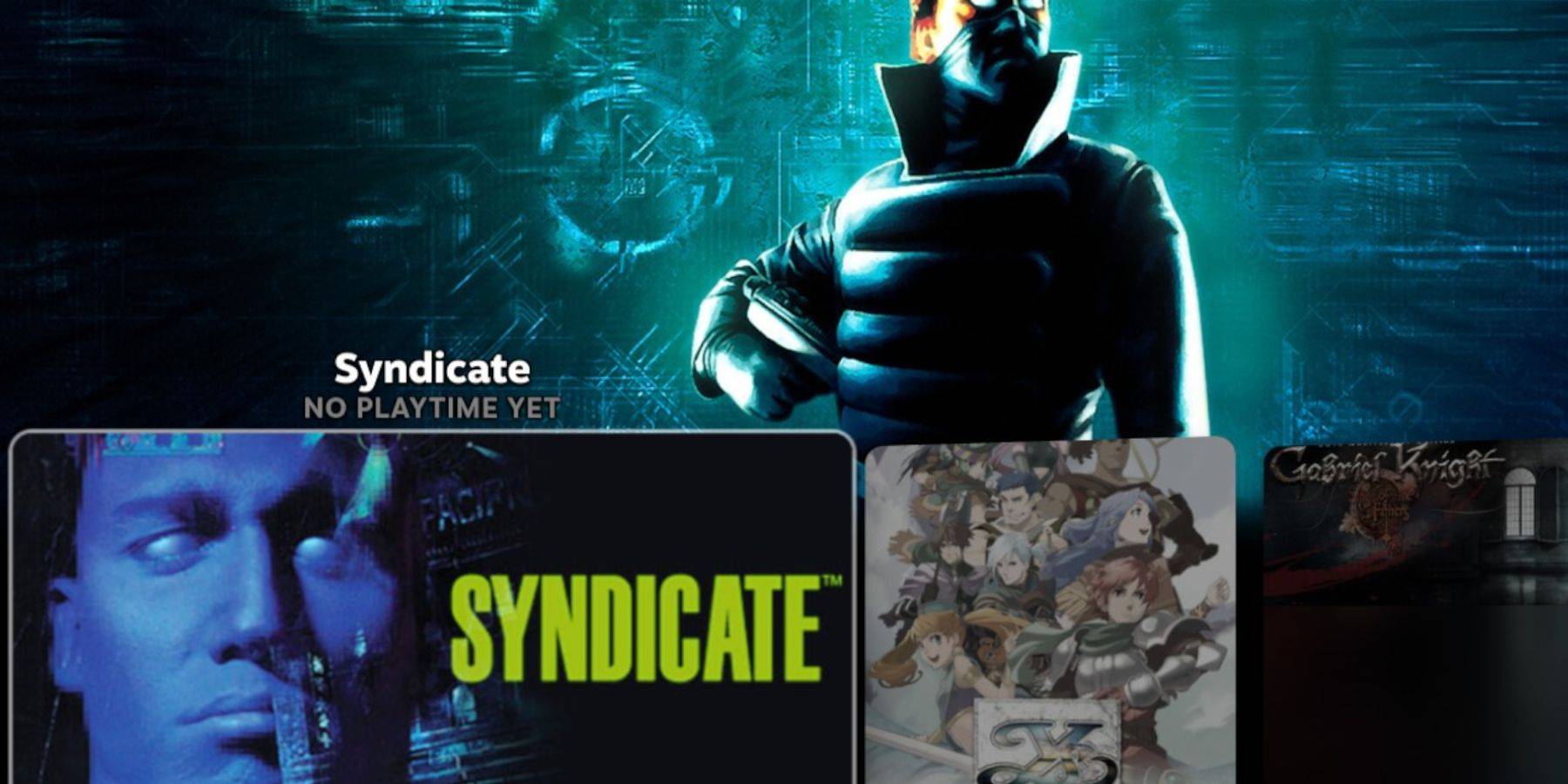
- Go to Steam Library > Collections > Sega CD.
- Launch your games.
Using Emulation Station:
Emulation Station (installed earlier) provides a better library view, especially for multi-disc games. Access it via Steam Library > Non-Steam. Use the Scraper function for metadata and cover art.
Installing Decky Loader and Power Tools:
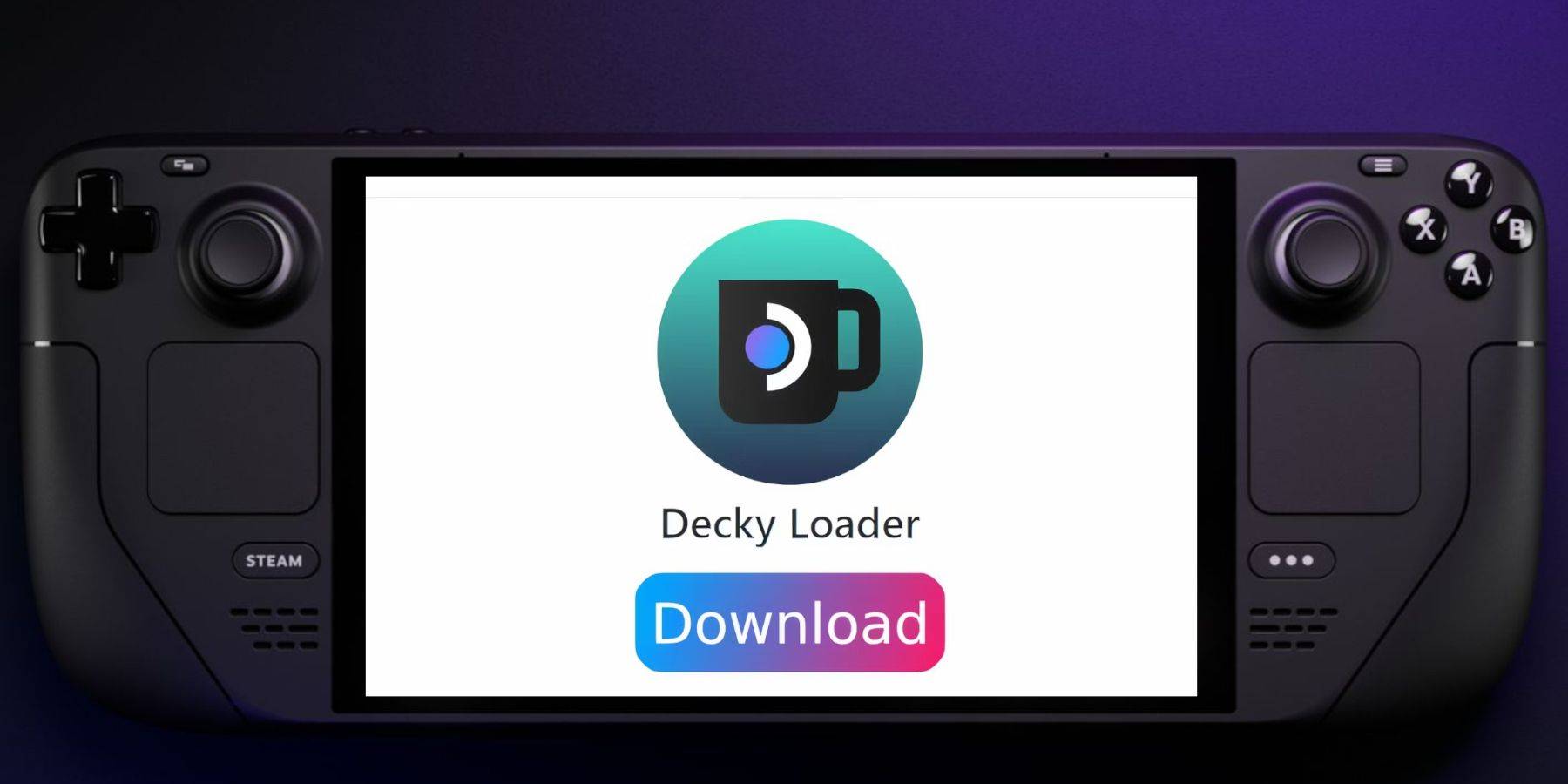
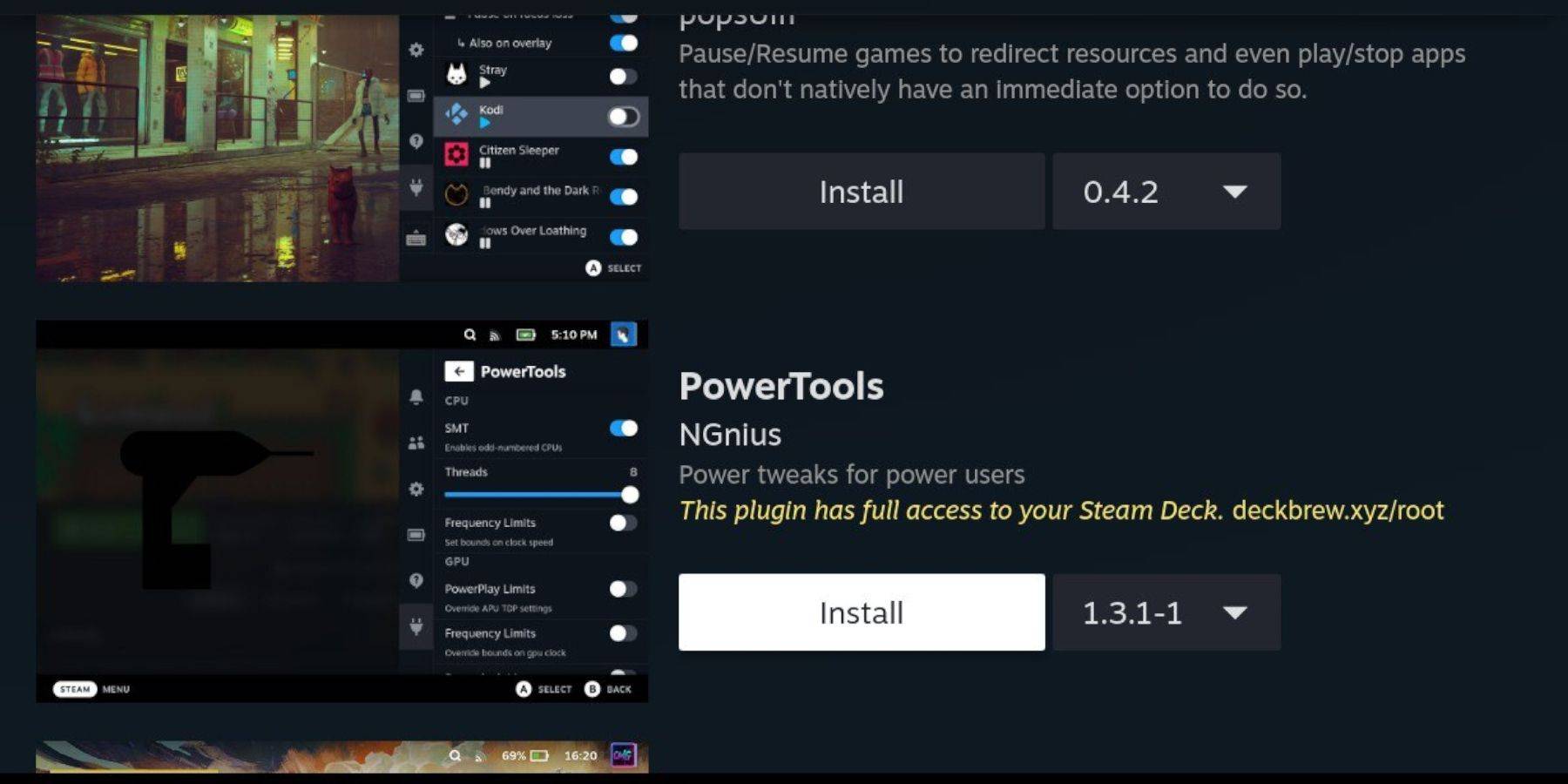
EmuDeck recommends Decky Loader for Power Tools.
- Switch to Desktop Mode.
- Download Decky Loader from GitHub. Run the installer, selecting Recommended Install.
- Restart in Gaming Mode.
- Access Decky Loader (QAM button). Install Power Tools from the Decky Store.
- Optimize Power Tools settings (disable SMTs, set Threads to 4, adjust GPU clock in Performance menu).
Restoring Decky Loader After a Steam Deck Update:
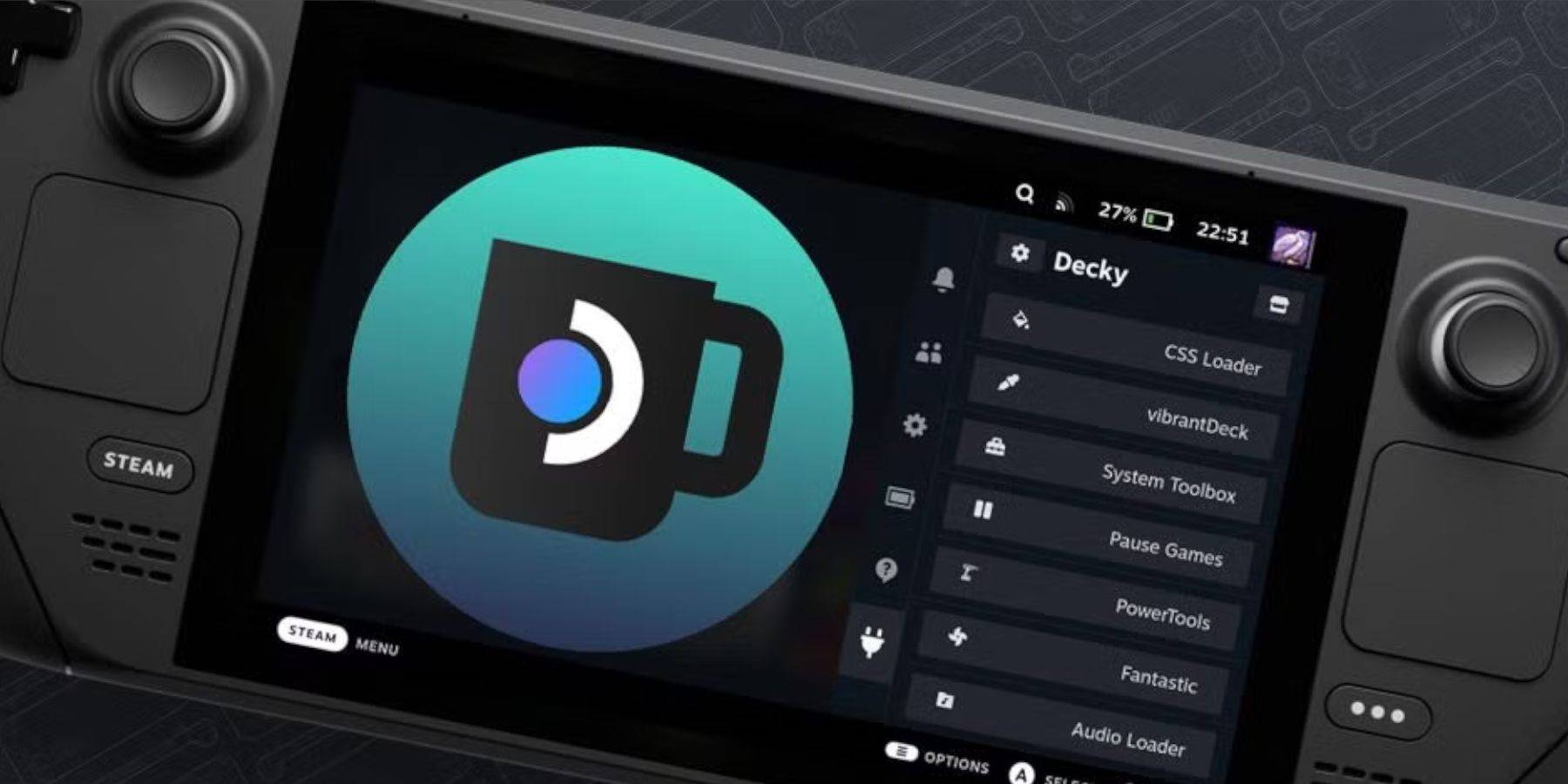
If Decky Loader is removed after an update:
- Switch to Desktop Mode.
- Re-download Decky Loader from GitHub. Select "Execute".
- Enter your sudo password (create one if needed).
- Restart in Gaming Mode.
Enjoy your Sega CD games!