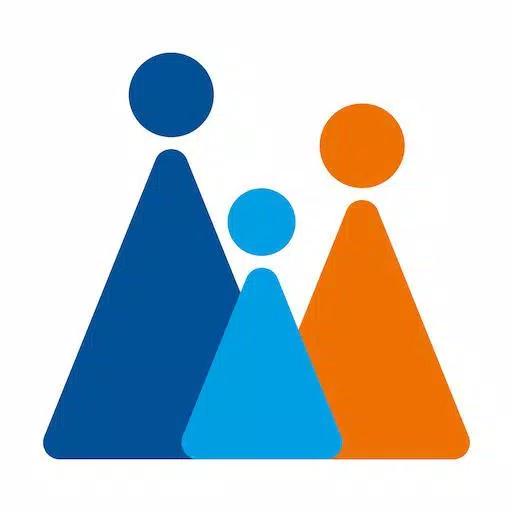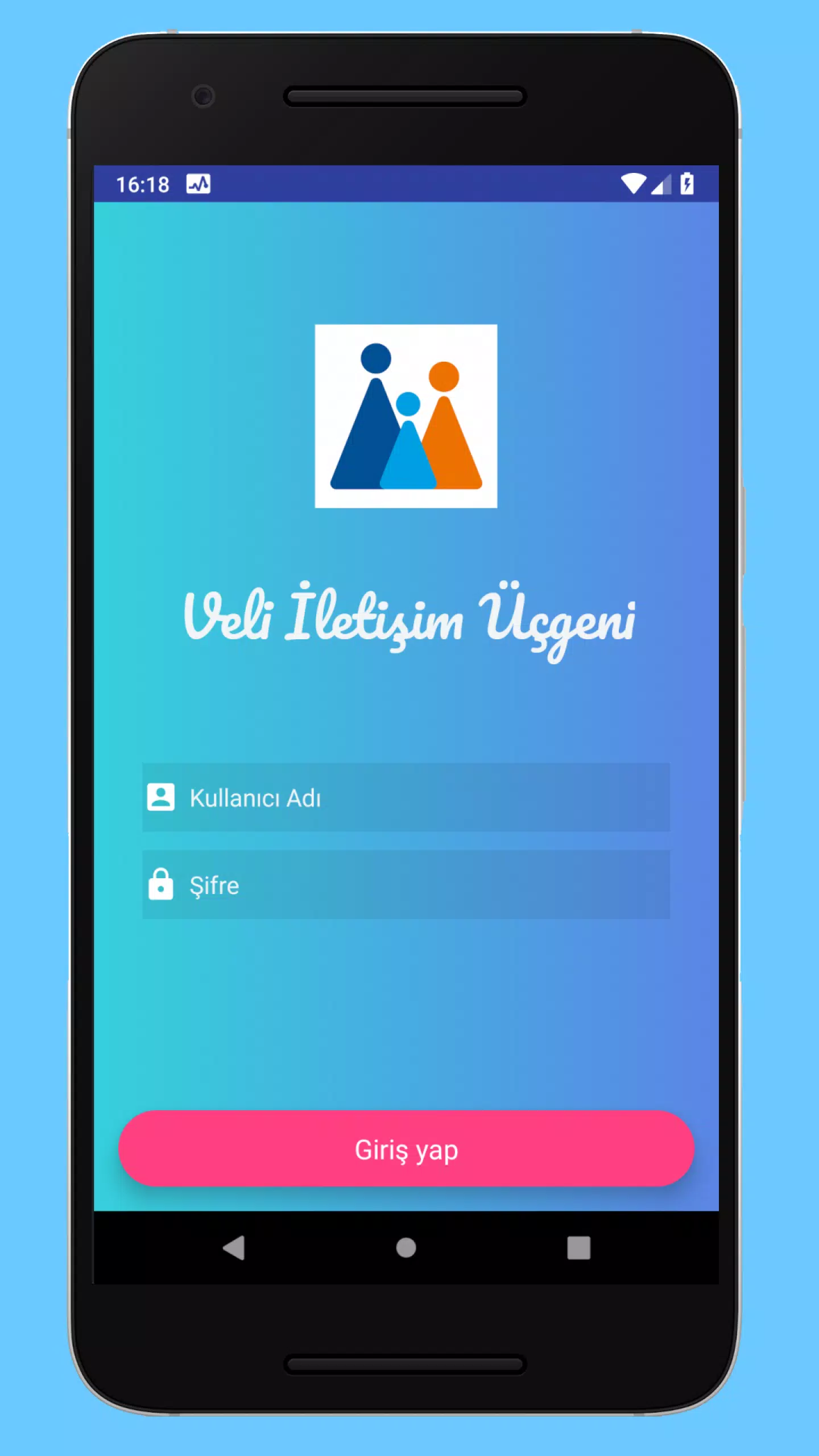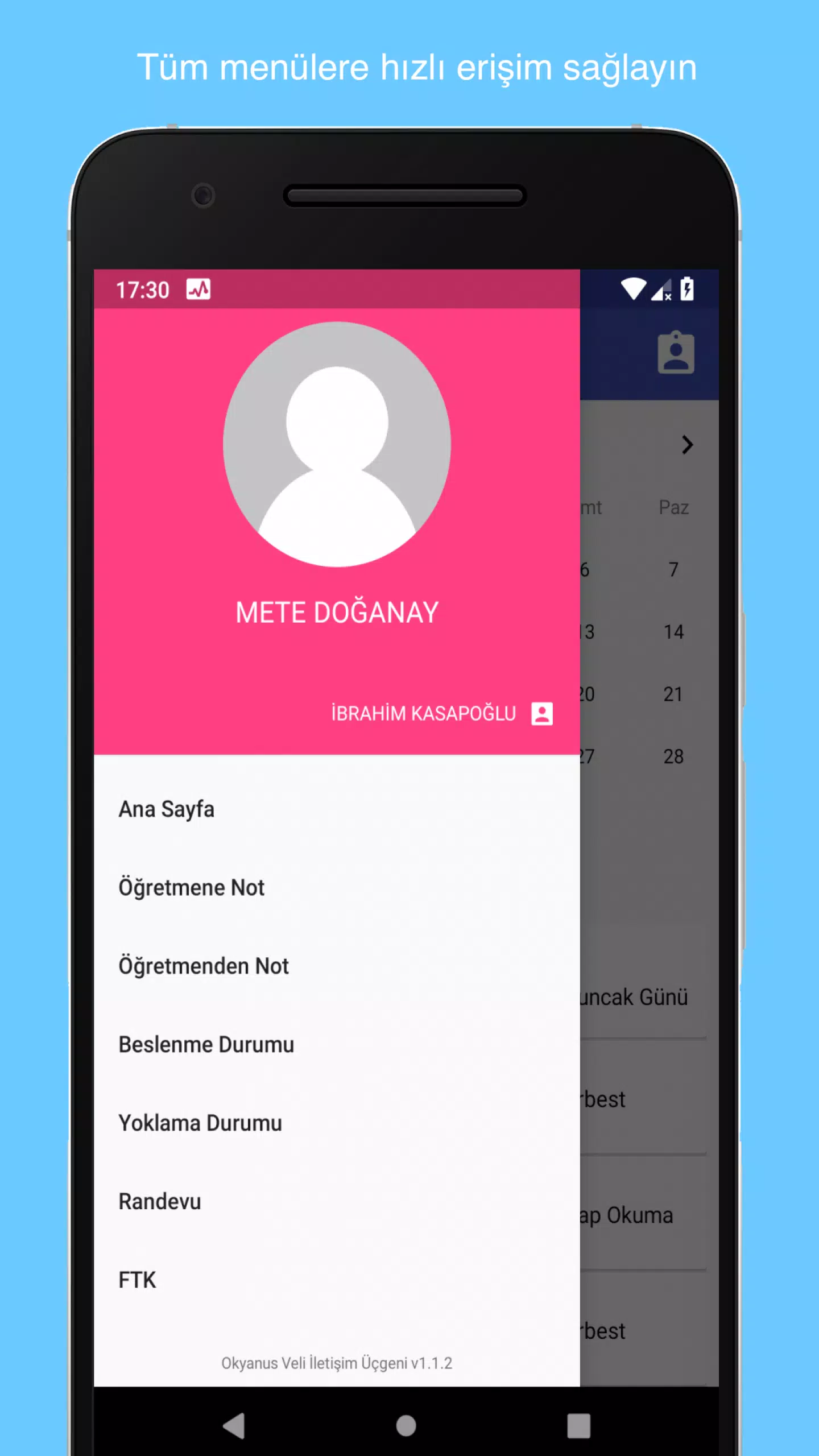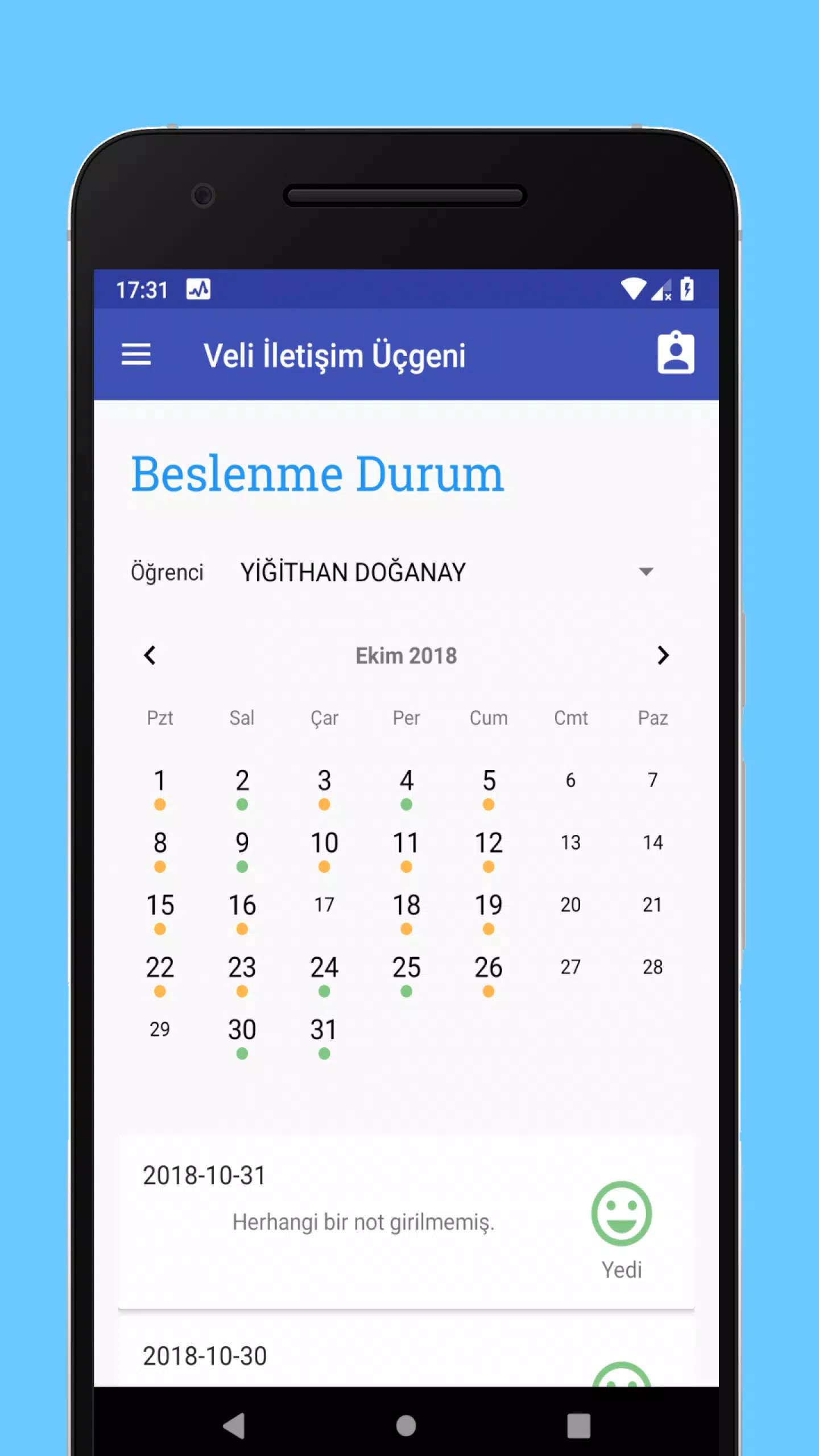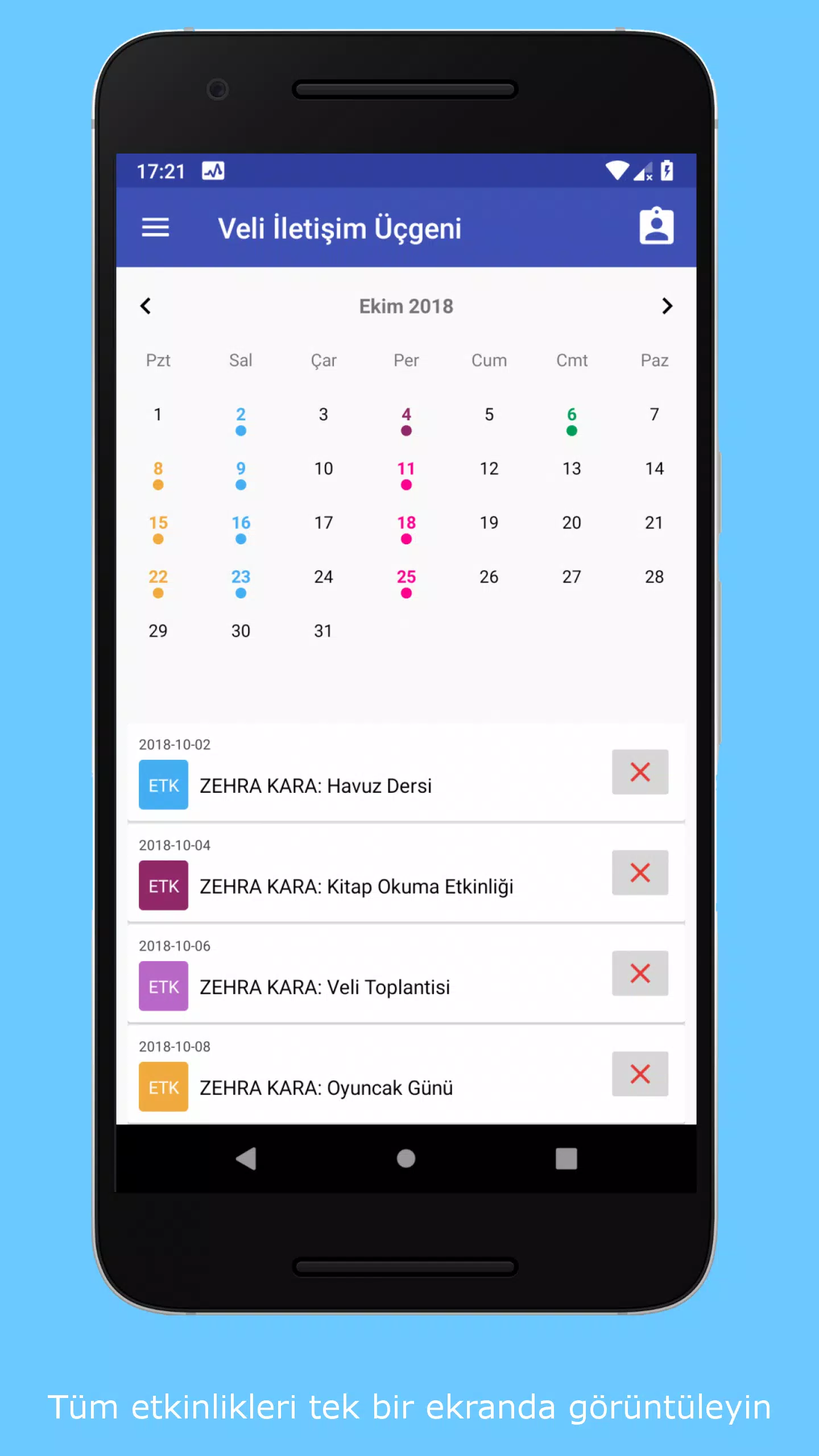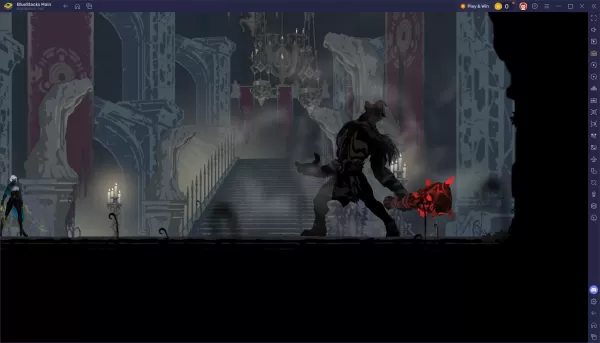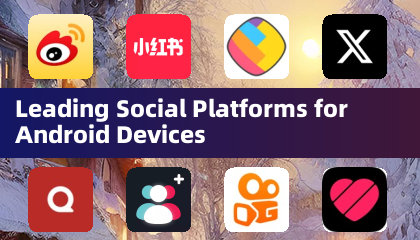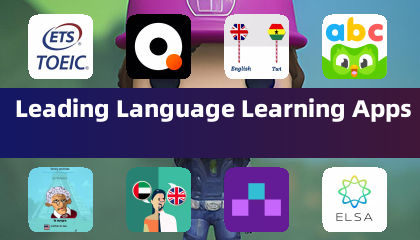The Veli Communication Triangle streamlines your interactions with the school, making it easier to stay connected with your preschool students at Ocean Colleges. By logging into the application, you can access instant updates on your student's progress, effortlessly schedule appointments with their teachers, and review important details like the nutritional status menu.
Frequently Asked Questions
1-) I cannot log into the application, it gives an error or throws me out, what is the reason?
There could be several reasons for this issue. First, ensure you have a stable internet connection and that you're using the latest version of the app. Common problems include:
- a. Your interactive user and VUU user do not match. (The application will fail to log you in.)
- b. You have a VIU user, but it hasn't been activated or lacks the necessary authorization. (You'll typically see a blank page within the app.)
- c. Your session has expired. (User sessions are terminated at specific intervals. To resolve this, tap the authority button at the top right to log out, then log in again.)
2-) I want to reset my password, what can I do?
Our system is synchronized with Interaktif, so you can reset your password directly through the Interactive platform.
3-) I'm not receiving notifications, what should I do?
Ensure that you've allowed the app to send notifications. You can verify this by going to Settings > Applications > Parent Communication Triangle. If notifications are enabled, try logging out and then logging back in to resolve any issues.
4-) Why do I receive updates so frequently?
We're constantly enhancing the application to improve the parent-teacher relationship and manage various levels of authority. Some updates are specific to certain stages or aimed at performance improvements.
5-) My problem isn't mentioned above or the solutions didn't work, what can I do?
You can reach out to us by emailing your username, device model, and application version to [email protected]. Alternatively, for a quicker resolution, you can tap the "Support" button in the application's drop-down menu on the right to initiate automatic support actions.